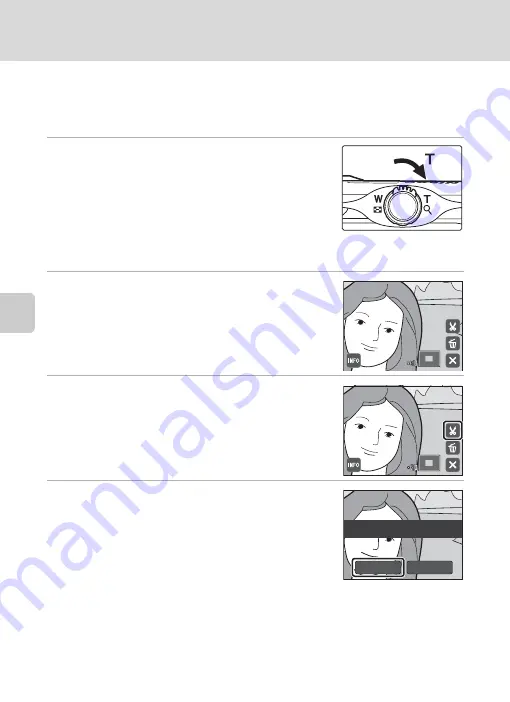
Ed
it
in
g
P
ic
tu
re
s
118
Picture Editing
o
Crop: Creating a Cropped Copy
Create a copy containing only the portion visible in the monitor when
G
is
displayed with playback zoom (
79) enabled. Cropped copies are stored as
separate files.
1
Rotate the zoom control to
g
(
i
) in full-frame
playback mode (
75) to zoom in on the image.
To crop a picture displayed in “tall” (portrait) orientation,
zoom in on the picture until the black bars displayed on
the both sides of the monitor disappear. The cropped
picture will be displayed in landscape orientation.
To crop the picture in its current “tall” (portrait)
orientation, first rotate the picture (
102) so that it is
displayed in landscape orientation. Next, enlarge the picture for cropping, crop the
picture, and then rotate the cropped picture back to “tall” (portrait) orientation.
2
Refine copy composition.
Rotate the zoom control to
g
(
i
) or
f
(
h
) to adjust the
zoom ratio.
Drag the picture so that only the portion to be copied is
visible in the monitor.
3
Tap
G
.
4
Tap
Yes
.
A cropped copy is created.
To exit without saving the copy, tap
No
.
C
Image Size
As the area to be saved is reduced, the image size (pixels) of the cropped copy is also reduced.
When the size of the cropped copy is 320 × 240 or 160 × 120, a gray frame is displayed around the picture,
and the small picture icon
l
or
m
is displayed on the left of the screen in full-frame playback mode.
D
More Information
See “Image/Sound File and Folder Names” (
162) for more information.
Yes
No
Save
this
image
as
disp
l
ayed
?
Содержание COOLPIX S4000
Страница 193: ...181 Index Technical Notes and Index W WAV 162 Welcome screen 140 White balance 50 Z Zoom control 4 29 123 ...
Страница 194: ...182 Index Technical Notes and Index ...
Страница 195: ......






























