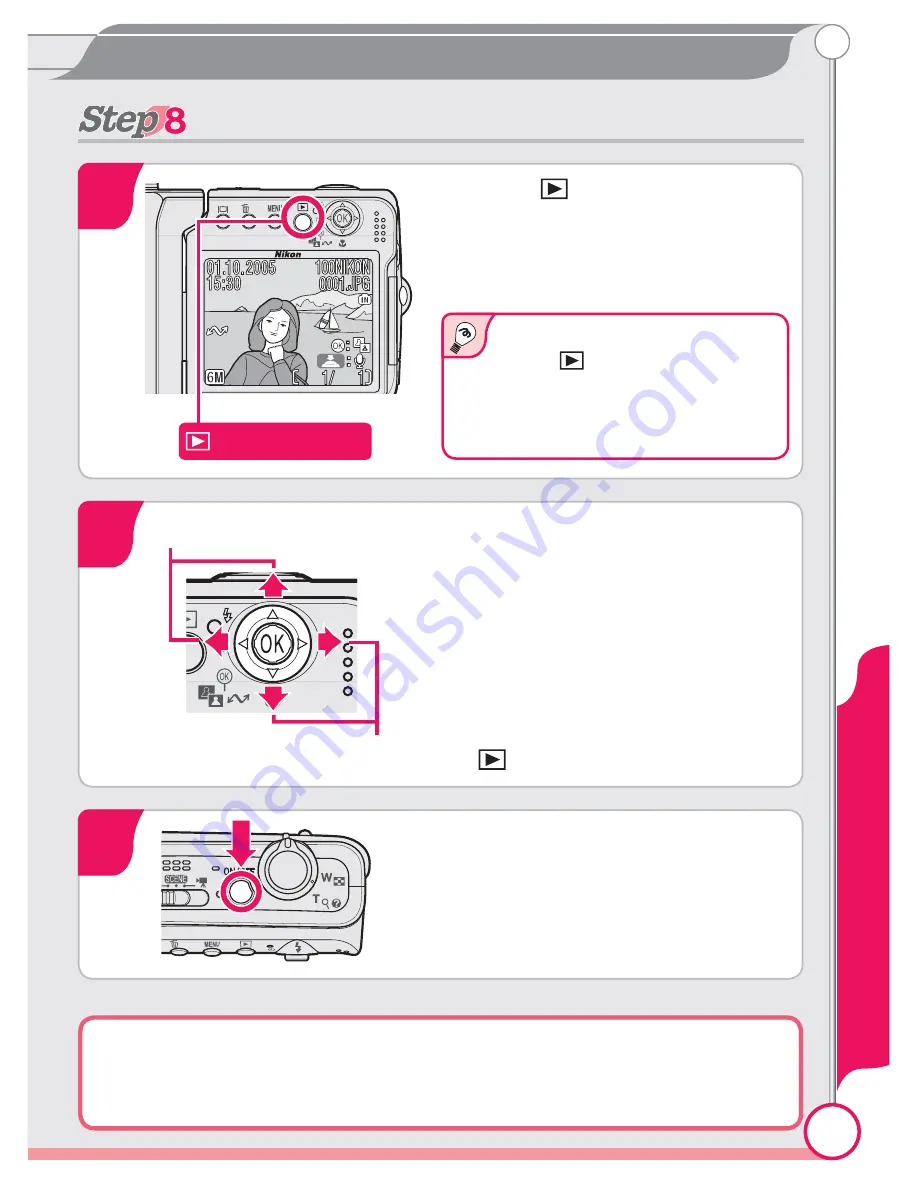
13
Taking Pictures
View pictures
View pictures
Press the
button
A picture will be displayed in the
monitor.
1
When the camera is off, press-
ing the
button for about one
second will turn the camera on
with a picture displayed in the
monitor.
View additional pictures
Press the multi selector down or
right to view pictures in the order
recorded, up or left to view pictures
in reverse order. Keep the multi se-
lector pressed to scroll quickly to the
desired frame.
To return to shooting mode, press
the
button again.
2
View previous picture
View next picture
Now that you’ve taken a few pictures, you can install PictureProject and
transfer (copy) them to your computer as described on the following
pages.
Turn the camera off
Press the power switch. The camera
is off when the power-on lamp is
off.
3
Vi
ew pictures
(playback) button




























