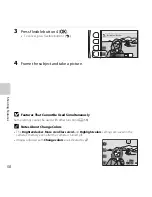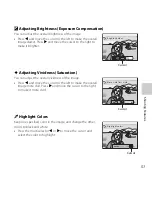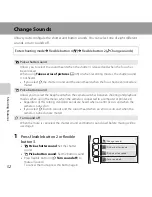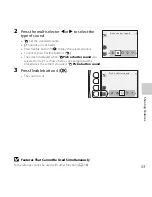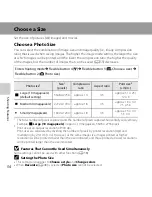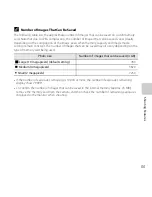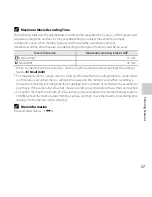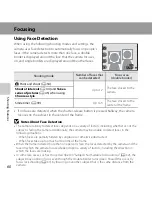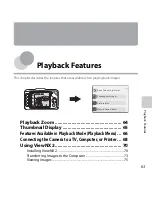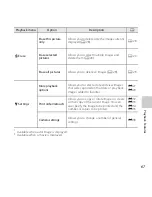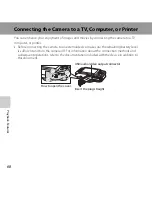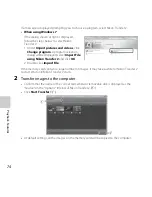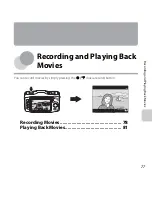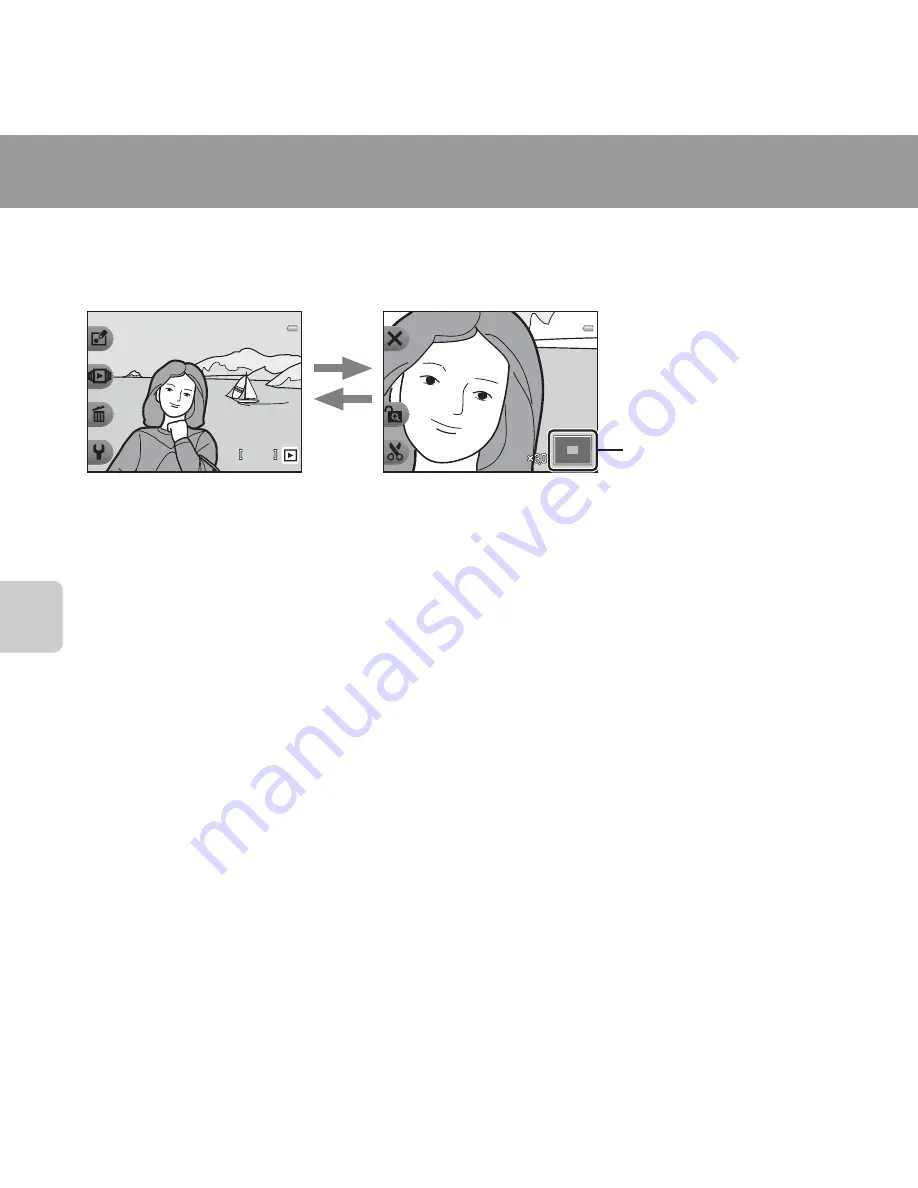
64
Playback Fe
atures
Playback Zoom
Press the multi selector
H
during full-frame playback mode (
A
26) to zoom in on the center
of the image displayed in the monitor or on the face detected at the time of shooting if a face
was detected.
•
You can change the zoom ratio by pressing
H
or
I
. Images can be zoomed up to approx. 10×.
•
To move the displayed area, press flexible button 3 (
G
) to lock the zoom ratio, and then
press
H
,
I
,
J
, or
K
.
If you want to change the zoom ratio, press flexible button 3 (
H
) and then change the
zoom ratio as desired.
•
If you are viewing an image that was captured using face detection (
A
60), the camera
zooms in on the face detected at the time of shooting (except when viewing an image
captured using
Shoot at intervals
or
Take a series of pictures
). If the camera detected
multiple faces when the image was captured, press
H
,
I
,
J
, or
K
to display a different
face. To zoom in on an area of the image where there are no faces, press flexible button 3
(
H
) and then press
H
.
•
Press flexible button 1 (
S
) to return to full-frame playback mode.
h
Crop: Creating a Cropped Copy
When using playback zoom, you can crop the image and save the displayed area of the
image as a separate file by pressing flexible button 4 (
h
). The created image is indicated by
h
during playback.
•
As the area to be saved is reduced, the image size (pixels) of the cropped copy is also reduced.
1 5 : 3 0
1 5 : 3 0
1 5 / 0 5 / 2 0 1 3
1 5 / 0 5 / 2 0 1 3
4
4
H
I
Image is zoomed in.
Image is displayed full-frame.
Displayed area guide
C
More Information
File and Folder Names
➝
E
61
Содержание COOLPIX S31
Страница 1: ...DIGITAL CAMERA Reference Manual ...
Страница 56: ...30 ...
Страница 102: ...76 ...
Страница 178: ...E68 ...
Страница 206: ...F28 ...
Страница 207: ......