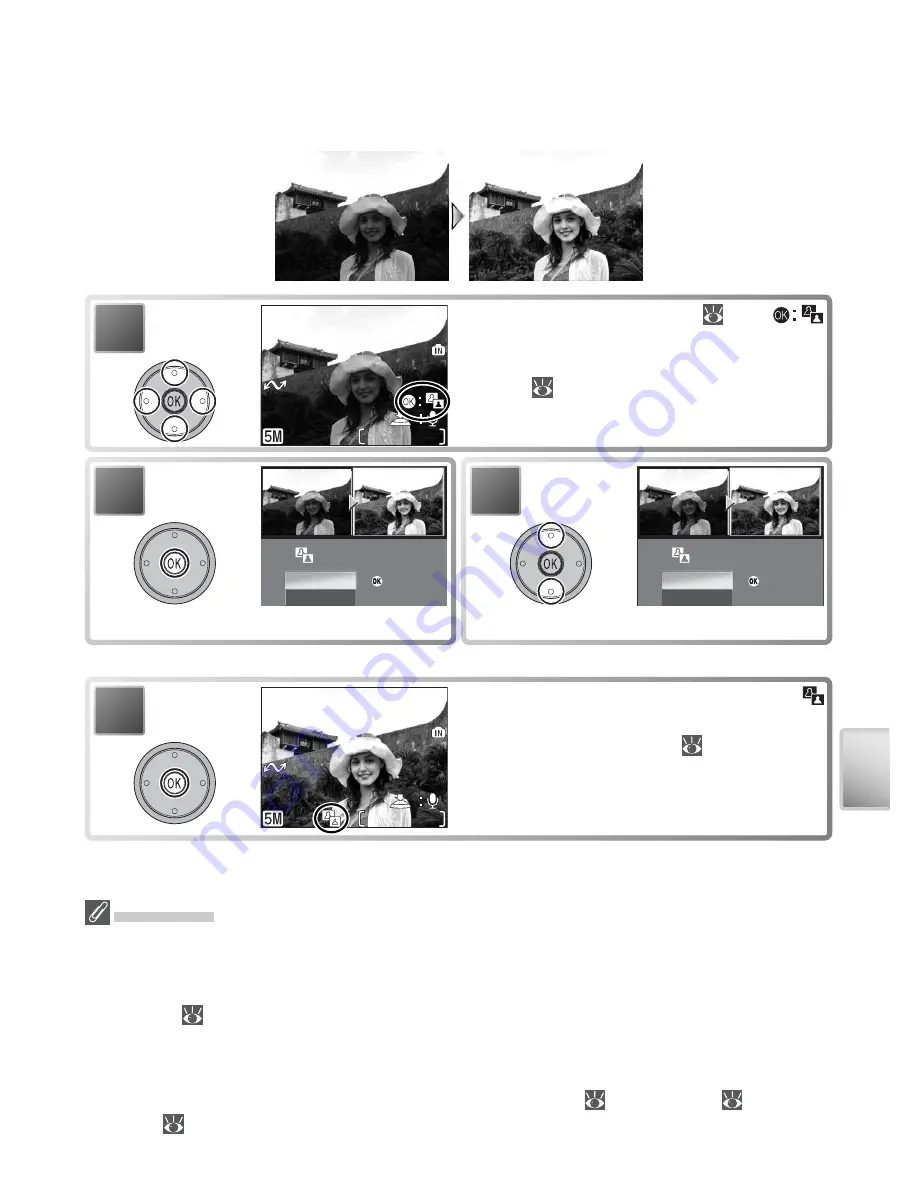
43
More on Playback
Enhancing Contrast: D-Lighting
D-lighting can be used to create a copy of a picture with enhanced brightness
and contrast, brightening dark or backlit subjects.
3
:Confirm
:Confirm
:Confirm
Cancel
D-Lighting
OK
Highlight
OK
.
*
2
:Confirm
:Confirm
:Confirm
Cancel
D-Lighting
OK
Confi rmation dialog displayed.
Original (without
D-lighting)
Copy (with
D-lighting)
* To exit without creating copy, highlight
Cancel
and press center of multi selector.
D-Lighting
Copies are created with the same transfer marking and date and time or recording as
the original, but any changes to transfer marking or to protect and print attributes must
be made separately. See the Appendix for more information on how D-lighting copies
are stored (
93–94).
Copies can only be created if suffi cient memory is available. Copies created with
D-lighting may not display or transfer correctly when viewed on other models of Nikon
camera. D-lighting is not available with cropped copies (
42), movies (
40), small
pictures (
70), or copies created with D-lighting.
Display picture full-frame (
41).
(D-lighting) guide will be displayed if
D-lighting is available with selected
picture (
4).
Create copy. During playback,
(D-lighting) icon is displayed on copies
created with D-lighting (
4).
4
1
1
/
1
04.20.2005
04.20.2005
16:30
16:30
100NIKON
100NIKON
0008.JPG
0008.JPG
04.20.2005
16:30
100NIKON
0008.JPG
1
/
1
1
/
1
04.20.2005
04.20.2005
16:30
16:30
100NIKON
100NIKON
0011.JPG
0011.JPG
04.20.2005
16:30
100NIKON
0011.JPG
1
/
1






























