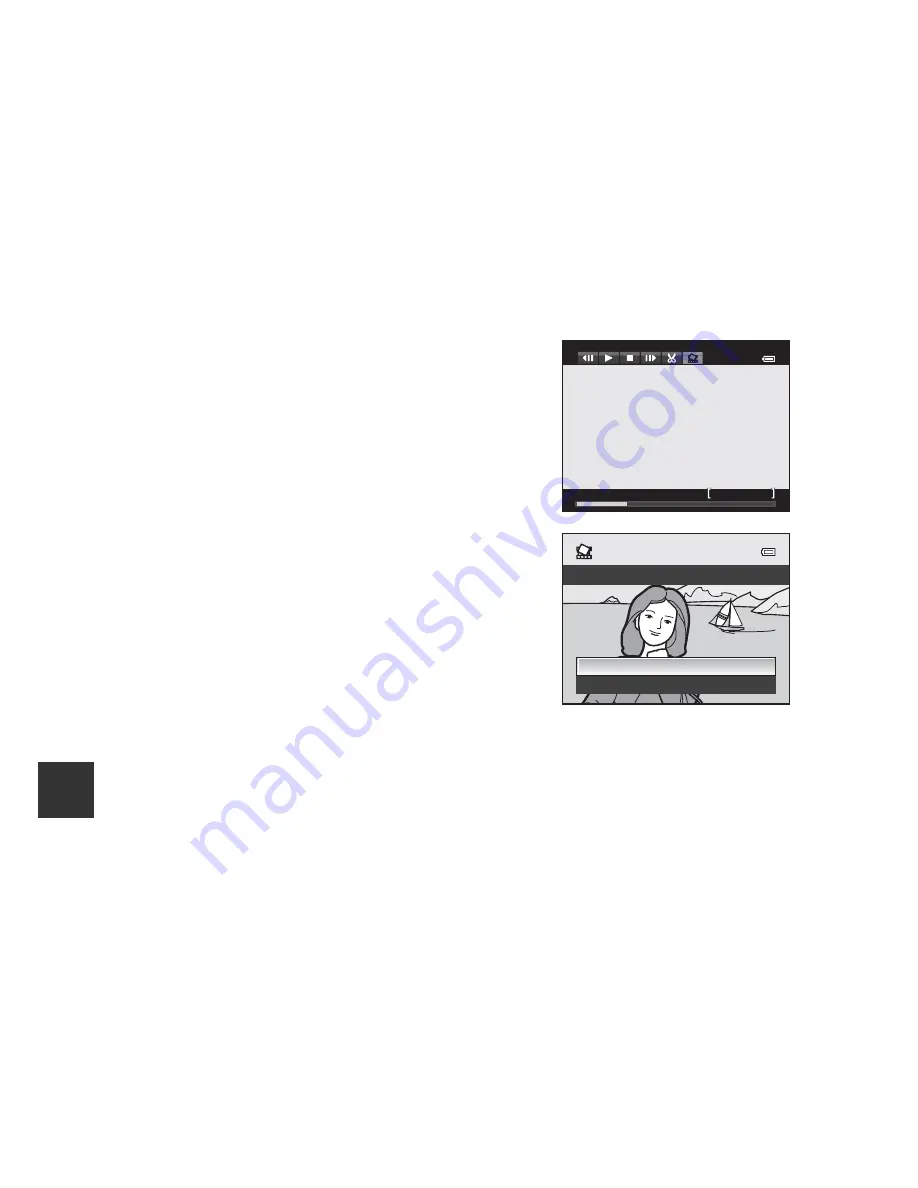
Re
feren
ce
S
ect
io
n
E
26
B
Notes About Movie Editing
•
Use a sufficiently charged battery to prevent the camera from turning off during
editing. When the battery level indicator is
B
, movie editing is not possible.
•
A movie that was created by editing cannot be trimmed again.
•
The actual trimmed portion of a movie may differ slightly from the portion selected
using the start and end points.
•
Movies cannot be trimmed so that they are less than two seconds long.
Saving a Frame from a Movie as a Still Image
The desired frame of a recorded movie can be extracted and saved as a still
image.
•
Pause a movie and display the frame to be
extracted (
A
98).
•
Use the multi selector
JK
to select the
H
control and press the
k
button.
•
Select
Yes
when a confirmation dialog is
displayed, and press the
k
button to save the
image.
•
The still image is saved with
Normal
as the
image quality. The image size is determined by
the type (image size) (
E
30) of the original
movie.
For example, a still image saved from a movie
recorded with
d
1080
P
/30p
(or
o
1080
P
/25p)
is
i
(1920 × 1080
pixels).
7m42
7m42s
7m42s
No
Yes
Copy this frame as a still image?
Содержание COOLPIX P7800
Страница 44: ...NIKON CORPORATION 2013 Nikon Corporation FX3H01 11 6MN30011 01 ...
Страница 46: ...En Reference Manual DIGITAL CAMERA ...
Страница 47: ......
Страница 65: ...xviii t ...
Страница 173: ...108 t ...
Страница 316: ......
Страница 317: ...Nikon Reference Manual FX3H01 4N 6MN2934N Ol 0 o Duplicated in China L COOLPIX P7800 ...















































