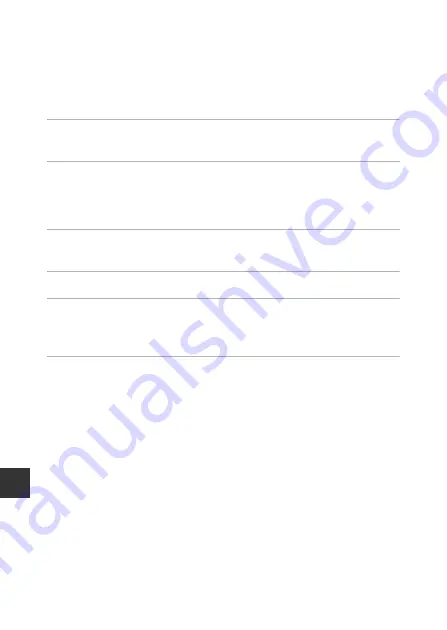
E
94
Re
fere
nce
S
e
cti
on
Updating the A-GPS File
Download the latest A-GPS file from the website below, and use it to update
the file.
http://nikonimglib.com/agps4/
•
The A-GPS file for the COOLPIX P610 is only available from the website
above.
1
Download the latest A-GPS file to the computer from the
website.
2
Use a card reader or other device to copy the downloaded
file to the “NCFL” folder of the memory card.
•
The “NCFL” folder is located directly under the memory card root directory. If
the memory card does not have “NCFL” folder, create a new folder.
3
Insert the memory card containing the copied file into the
camera.
4
Turn on the camera.
5
Press the
d
(menu) button to display the location data
options menu, and use the multi selector to select
Location data options
.
6
Select
Update A-GPS file
, and update the file.
•
About 2 minutes are needed to update the A-GPS file.
B
Notes About Updating A-GPS File
•
The A-GPS file is disabled when a position is determined for the first time after the
camera is purchased. The A-GPS file becomes active from the second operation for
determining a location.
•
The validity period of the A-GPS file can be checked on the update screen. If the
validity period has expired, it is displayed in gray.
•
Once the validity period of the A-GPS file has expired, obtaining the location data
will not become faster. Updating of the A-GPS file before using the location data
functions is recommended.
Содержание Coolpix P610
Страница 1: ...Reference Manual En DIGITAL CAMERA ...
Страница 2: ......
Страница 22: ...xx ...
Страница 204: ...E120 Reference Section Shutter release button Return to shooting mode b e movie record button Control Main Function A ...
Страница 237: ...F33 Technical Notes and Index Zoom memory 53 E79 Zoom microphone 54 E86 ...






























