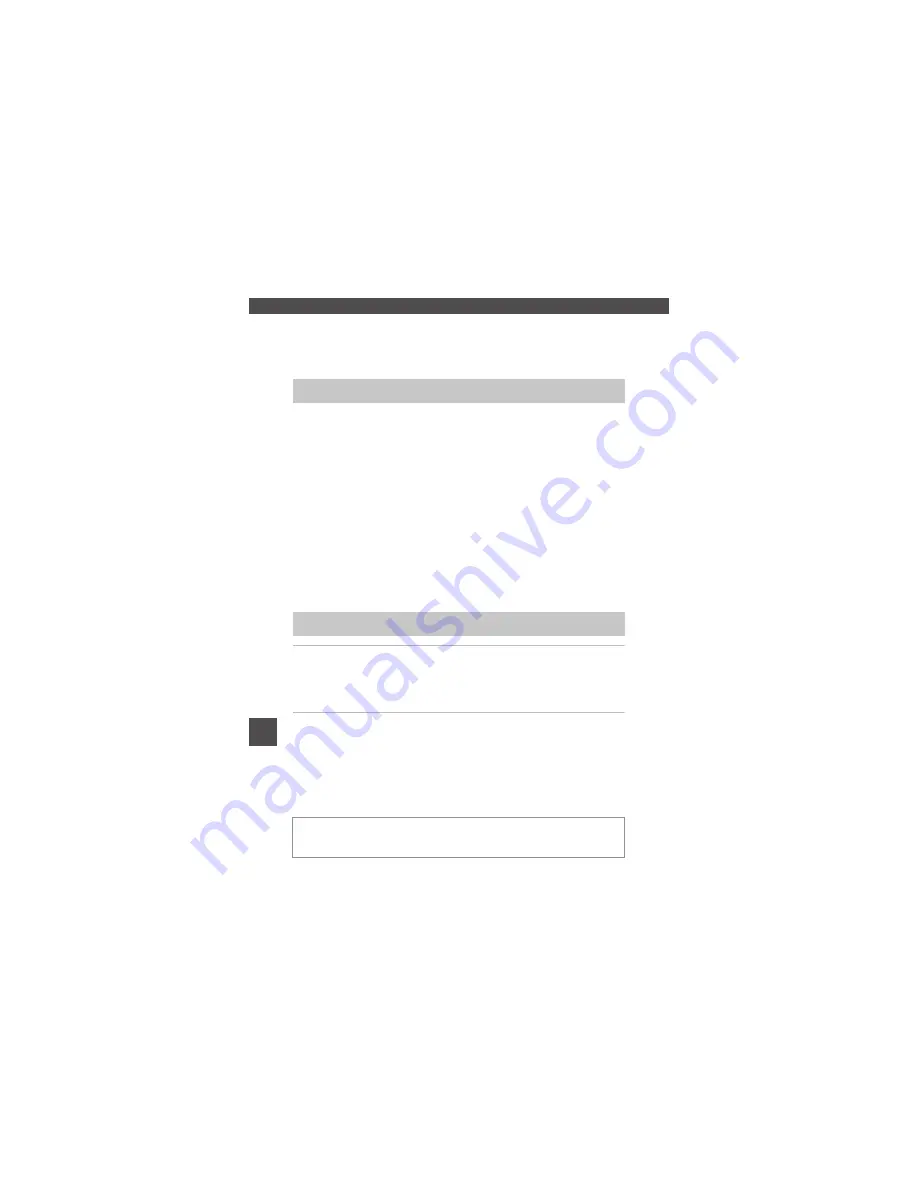
118
U
sin
g
th
e
W
i-F
i (
W
ire
le
ss
L
A
N
) F
u
n
ct
io
n
Using the Wi-Fi (Wireless LAN)
Function
You can perform the following functions if you install the dedicated software
“Wireless Mobile Utility” on your smart device that runs on Android OS or iOS,
and connect it to the camera.
Take Photos
You can capture still images using the two methods described below.
•
Release the shutter on the camera and save the captured images to a smart
device.
•
Use a smart device to remotely release the camera shutter and save images
to the smart device.
View Photos
Images that are saved in the camera’s memory card can be transferred and
viewed on your smart device. You can also preselect the images in the camera
that you want to transfer to your smart device.
1
Use your smart device to connect to the Google Play Store,
App Store or other online apps marketplace and search for
“Wireless Mobile Utility.”
•
Check the user’s manual provided with your smart device for further details.
2
Check the description and other information and install the
software.
C
User’s Manual for Wireless Mobile Utility
Download the user’s manual from the website below.
•
Android OS: http://nikonimglib.com/ManDL/WMAU/
•
iOS: http://nikonimglib.com/ManDL/WMAU-ios/
Functions That Can Be Performed Using Wi-Fi
Installing the Software on the Smart Device
To establish a connection with the camera, press the
Z
(Wi-Fi) button on the
camera, and then turn on the Wi-Fi function of the smart device. Start the “Wireless
Mobile Utility” after the connection is established.
Содержание COOLPIX L840
Страница 1: ...DIGITAL CAMERA Reference Manual ...






























