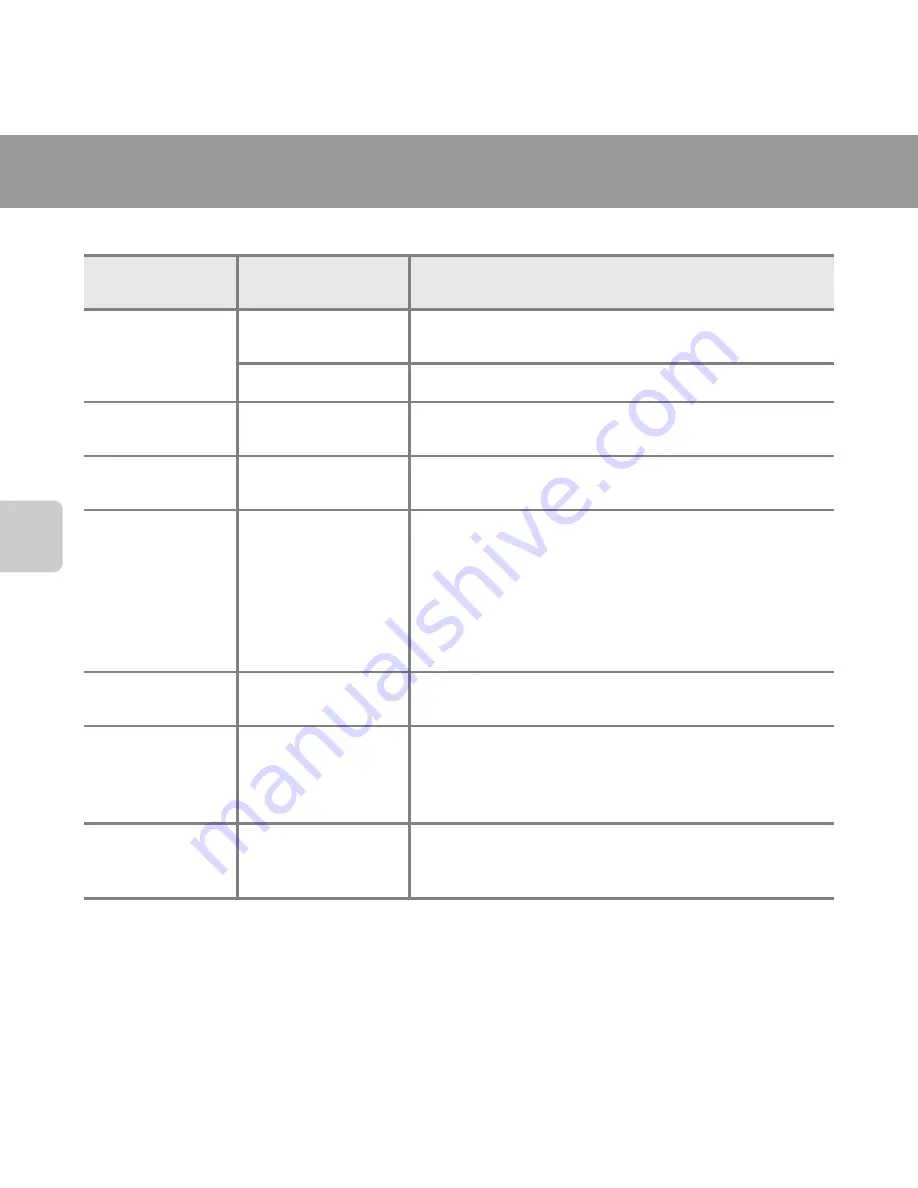
66
Sh
ooting Feat
ur
es
Features That Cannot Be Used Simultaneously
Certain features cannot be used simultaneously.
Restricted
function
Option
Description
Flash mode
Continuous (
A
65)
When a setting other than
Single
is selected, the flash
cannot be used.
Blink proof (
A
65)
When
Blink proof
is set to
On
, the flash cannot be used.
Self-timer
Smile timer (
A
65)
When
Smile timer
is used for shooting, the self-timer
cannot be used.
Digital zoom
Continuous (
A
65)
When
Multi-shot 16
is selected, digital zoom cannot
be used.
Image mode
Continuous (
A
65)
Image mode
is fixed as follows depending on the
continuous shooting setting:
•
Continuous H: 120 fps
:
O
(image size: 640 × 480
pixels)
•
Continuous H: 60 fps
:
M
(image size: 1280 × 960
pixels)
•
Multi-shot 16
:
L
(image size: 2560 × 1920 pixels)
White balance
Color options
(
A
65)
When using
Black-and-white
,
Sepia
, or
Cyanotype
,
the
White balance
setting is fixed at
Auto
.
ISO sensitivity
Continuous (
A
65)
When
Continuous H: 120 fps
,
Continuous H: 60
fps
, or
Multi-shot 16
is selected, the
ISO sensitivity
setting is automatically specified according to the
brightness.
Print date
Continuous (
A
65)
The date is not imprinted in images when
Continuous H
,
Continuous L
,
Continuous H: 120
fps
,
Continuous H: 60 fps
, or
BSS
is selected.
Содержание COOLPIX L820
Страница 1: ...DIGITAL CAMERA Reference Manual ...
Страница 32: ...12 ...
Страница 54: ...34 ...
Страница 92: ...72 ...
Страница 106: ...86 ...
Страница 114: ...94 ...
Страница 118: ...98 ...
Страница 210: ...E92 ...
Страница 238: ...F28 ...
Страница 239: ......
















































