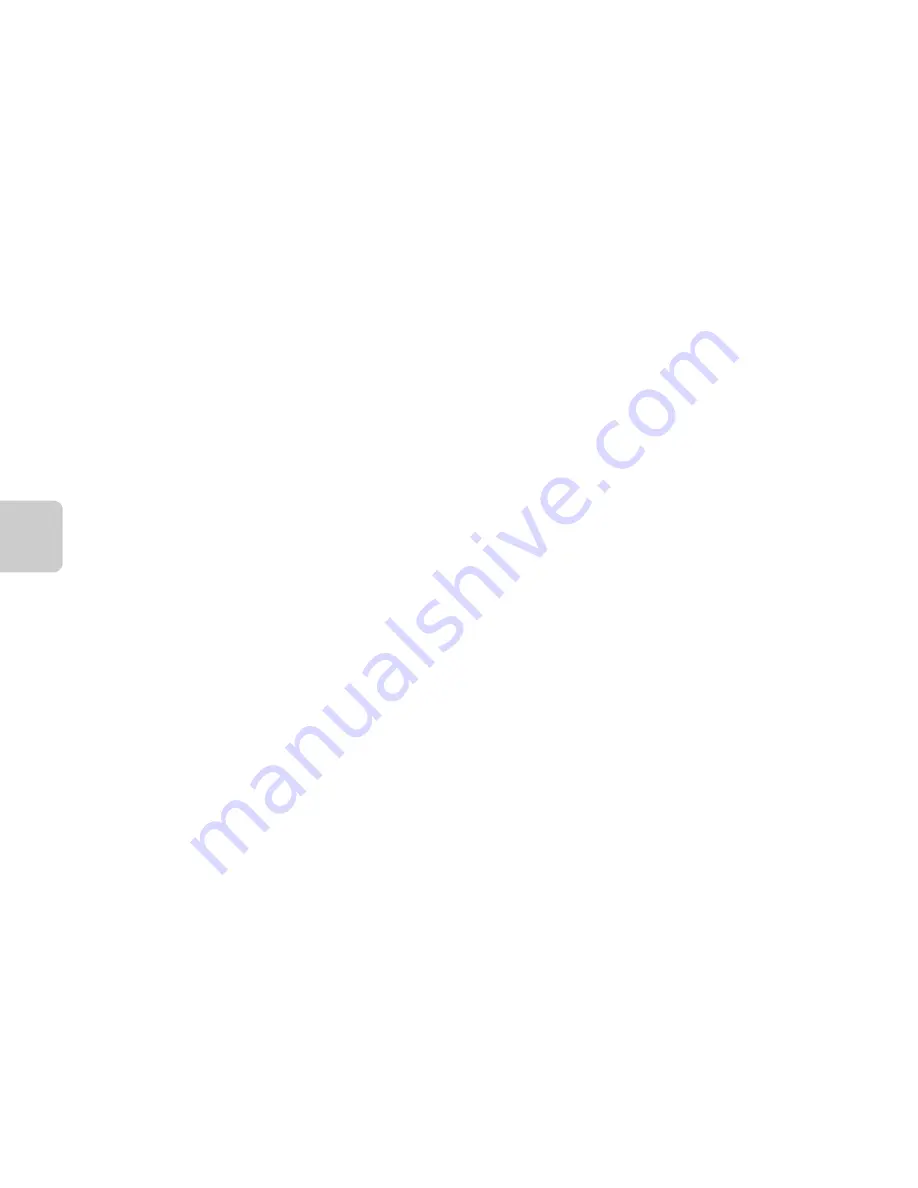
58
Sh
ooting Feat
ur
es
B
Notes About Using the Flash
The flash may be unable to light the entire subject at distances of less than 50 cm (1 ft 8 in.).
C
Autofocus
When shooting still images in macro mode, the camera focuses continuously until the shutter-
release button is pressed halfway to lock the focus. You may hear the sound of the camera focusing.
C
The Macro Mode Setting
•
Macro mode cannot be used when using certain shooting modes.
➝
“Default Settings” (
A
60)
•
The macro mode setting applied in
A
(auto) mode is saved in the camera’s memory even after
the camera is turned off.
Содержание COOLPIX L810
Страница 1: ...DIGITAL CAMERA Reference Manual ...
Страница 106: ...86 ...
Страница 110: ...90 ...
Страница 186: ...E76 ...
Страница 212: ...F26 ...
Страница 213: ...F27 ...
Страница 214: ...F28 ...
Страница 215: ......















































