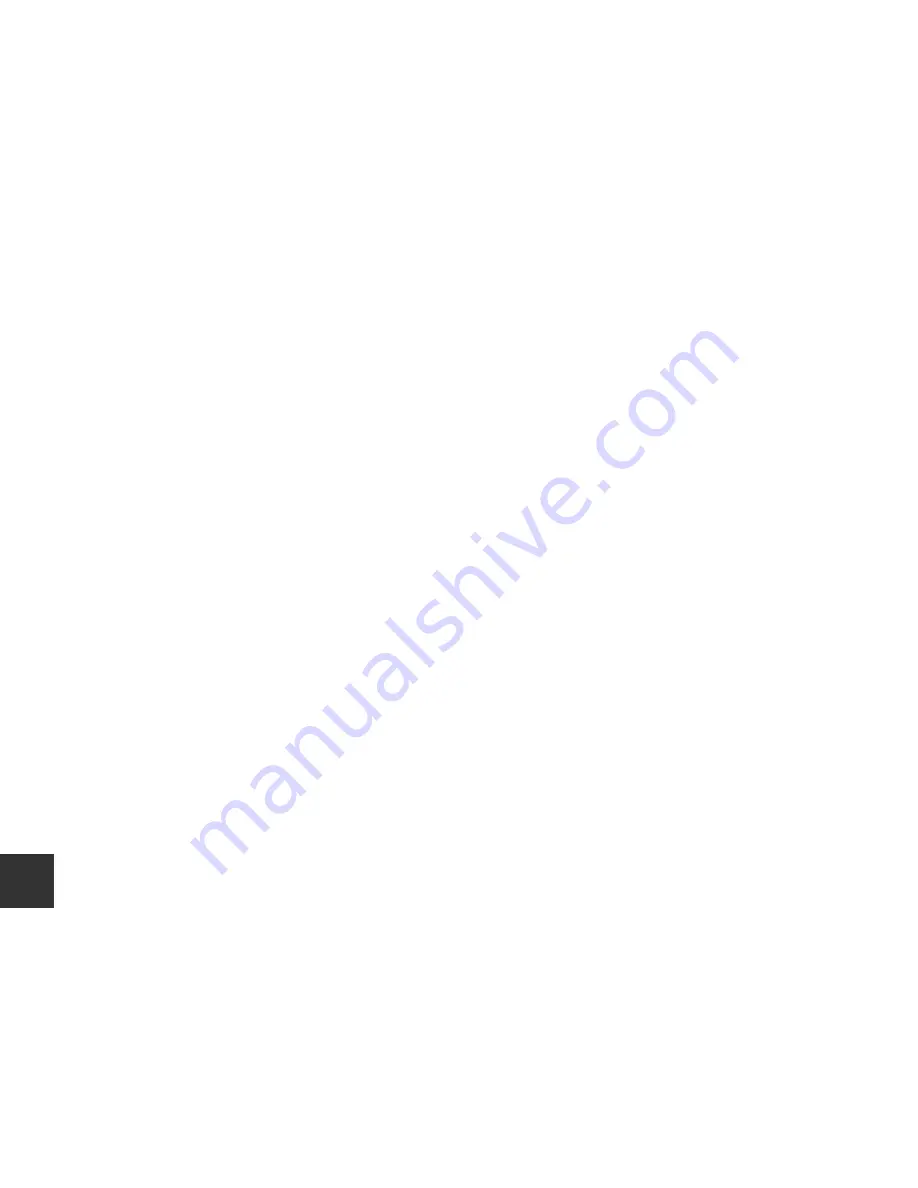
F
20
Te
chni
cal
Note
s and
In
de
x
AVC Patent Portfolio License
This product is licensed under the AVC Patent Portfolio License for the personal and
noncommercial use of a consumer to (i) encode video in compliance with the AVC standard
(“AVC video”) and/or (ii) decode AVC video that was encoded by a consumer engaged in a
personal and non-commercial activity and/or was obtained from a video provider licensed to
provide AVC video. No license is granted or shall be implied for any other use.
Additional information may be obtained from MPEG LA, L.L.C.
See
http://www.mpegla.com
.
Содержание COOLPIX L330
Страница 2: ......
Страница 22: ...2 Parts of the Camera 2 3 4 5 6 7 8 1 9 10 12 11 ...
Страница 121: ...F27 ...
Страница 122: ...F28 ...
Страница 123: ......











































