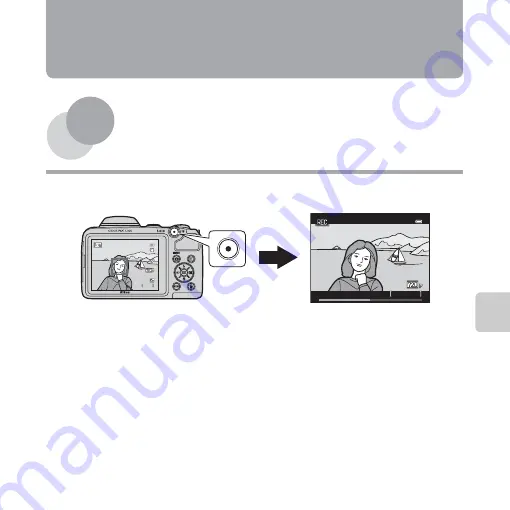
75
Recording and Pla
yin
g Bac
k Mo
vi
es
Recording and Playing Back
Movies
You can record movies by simply pressing the
b
(
e
movie-record) button.
Recording Movies ................................................ 76
Playing Back Movies............................................ 80
9 7 0
9 7 0
2 9 m 0 s
2 9 m 0 s
1 4 m 3 0 s
1 4 m 3 0 s






























