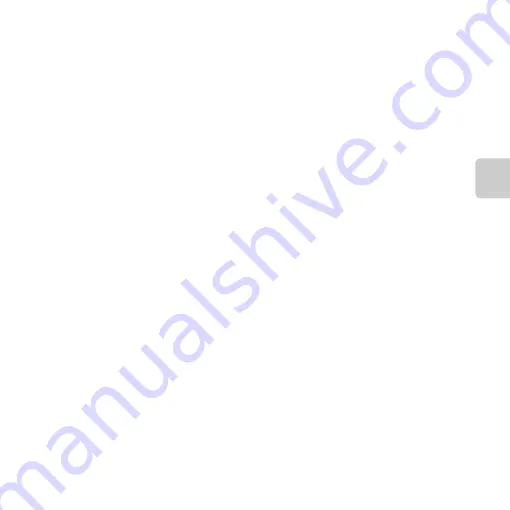
27
The
Basic
s of
Shootin
g
and Playbac
k
C
Viewing Images
•
Images may be displayed briefly at low resolution immediately after switching to the previous
image or next image.
•
When you play back images in which the face of a person (
38) was detected at
the time of shooting, depending on the orientation of the detected face, the images are
automatically rotated for playback display.
C
More Information
•
➝
•
Thumbnail Display, Calendar Display
➝
•
Features That Can Be Set by Pressing the
➝
Содержание COOLPIX L27
Страница 5: ...iii Introduction Attaching the Camera Strap 3 1 2 ...
Страница 50: ...30 ...
Страница 80: ...60 ...
Страница 100: ...80 ...
Страница 104: ...84 ...
Страница 172: ...E68 ...
Страница 197: ...F25 ...
Страница 198: ...F26 ...
Страница 199: ......
















































