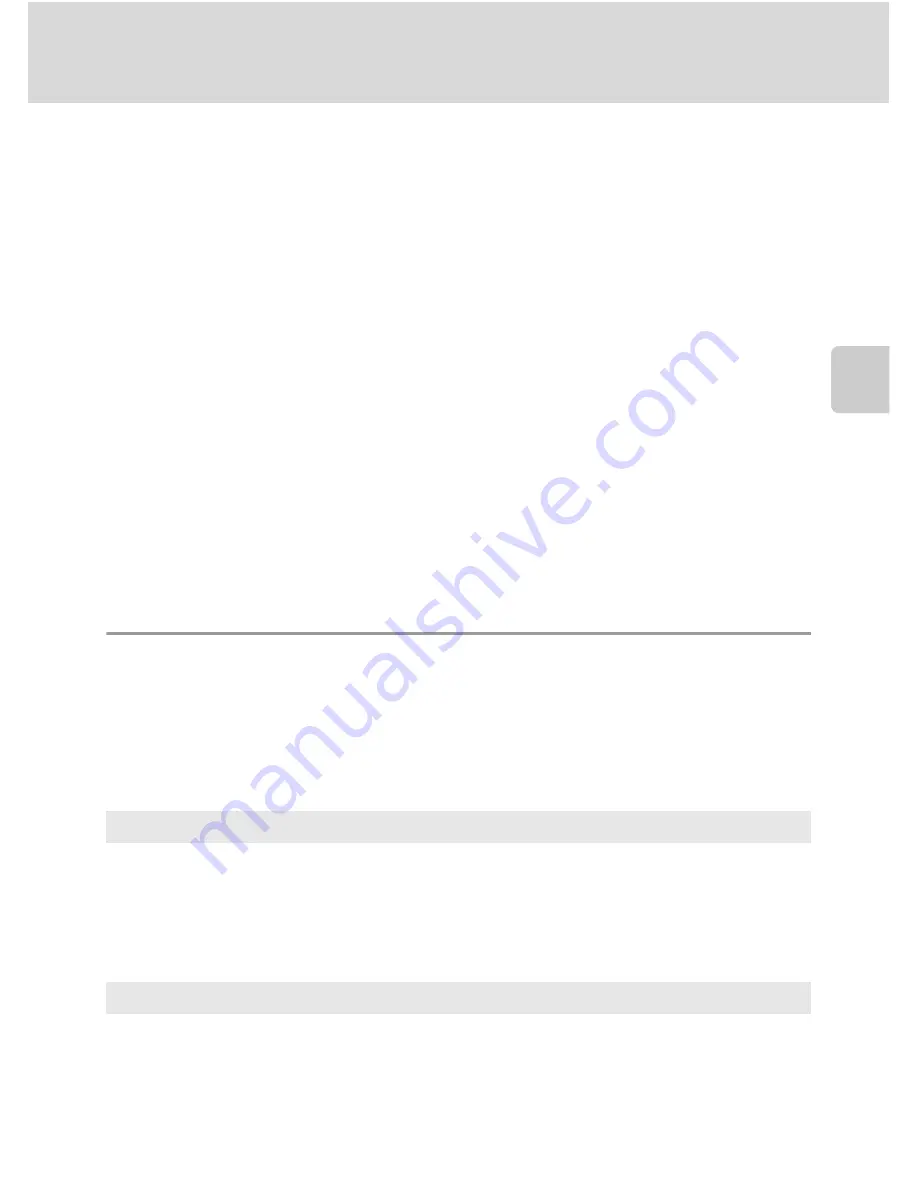
49
Shooting Continuously at High Speed (Sport Continuous)
More on
Sh
ooting
Changing the Sport Continuous Shooting Mode Settings
After displaying the
d
(sport continuous) mode shooting screen (
A
48), press
the
d
button (
A
5) to set the following options in the sport continuous menu.
•
Use the multi selector to choose and apply settings (
A
11).
•
To exit the shooting menu, press the
d
button.
Image mode
Image mode
(
A
53) can be set.
•
In sport continuous mode, the following image mode settings are available:
M
2048×1536
,
N
1024×768
(default setting),
O
640×480
,
m
1920×1080
•
The image mode setting in the sport continuous menu is saved separately from
the image mode setting in other shooting modes and is not applied to the other
modes.
Sport continuous
Select the sport continuous mode type to determine the maximum continuous
shooting speed and maximum number of frames to be captured.
•
k
Continuous H
(default setting): Approx. 15.3 frames per second (20 frames max.)
•
l
Continuous M
: Approx. 7.9 frames per second (20 frames max.)
•
m
Continuous L
: Approx. 4.5 frames per second (20 frames max.)
B
Notes on Sport Continuous Shooting
•
It may take some time to save the images after shooting. The time it takes to save the images
depends on the number of images captured, the image mode, the memory card’s write speed,
etc.
•
Because the ISO sensitivity is set to 400 or higher, images may appear rough as a result. Proper
exposure may not be obtained in clear weather (images may be overexposed).
•
Smear (
A
128) visible in the monitor when shooting with sport continuous will be visible in the
saved image data. To reduce smear effects, avoid bright objects such as the sun, reflections of the
sun, and electric lights when shooting.
•
Variances in brightness or hue may occur in images captured under lighting that flickers at high
speeds, such as fluorescent and mercury-vapor.
•
The shutter speed is set automatically within the range of 1/4000 to 1/60 s.
•
The speed of continuous shooting may be slower depending on shutter speed settings and the
write speed of the memory card.
•
When using sport continuous mode, the camera focuses continuously until the shutter-release
button is pressed halfway to lock the focus. A sound will be heard while the camera focuses.
D
More Information
See “Autofocus” (
A
25) for more information.
Содержание Coolpix L120
Страница 1: ...En DIGITAL CAMERA User s Manual ...
Страница 160: ...148 Index Technical Notes W Welcome screen 105 White balance 55 Wind noise reduction 86 Z Zoom control 4 23 87 ...
Страница 161: ...149 ...
Страница 162: ...150 ...
Страница 163: ......






























