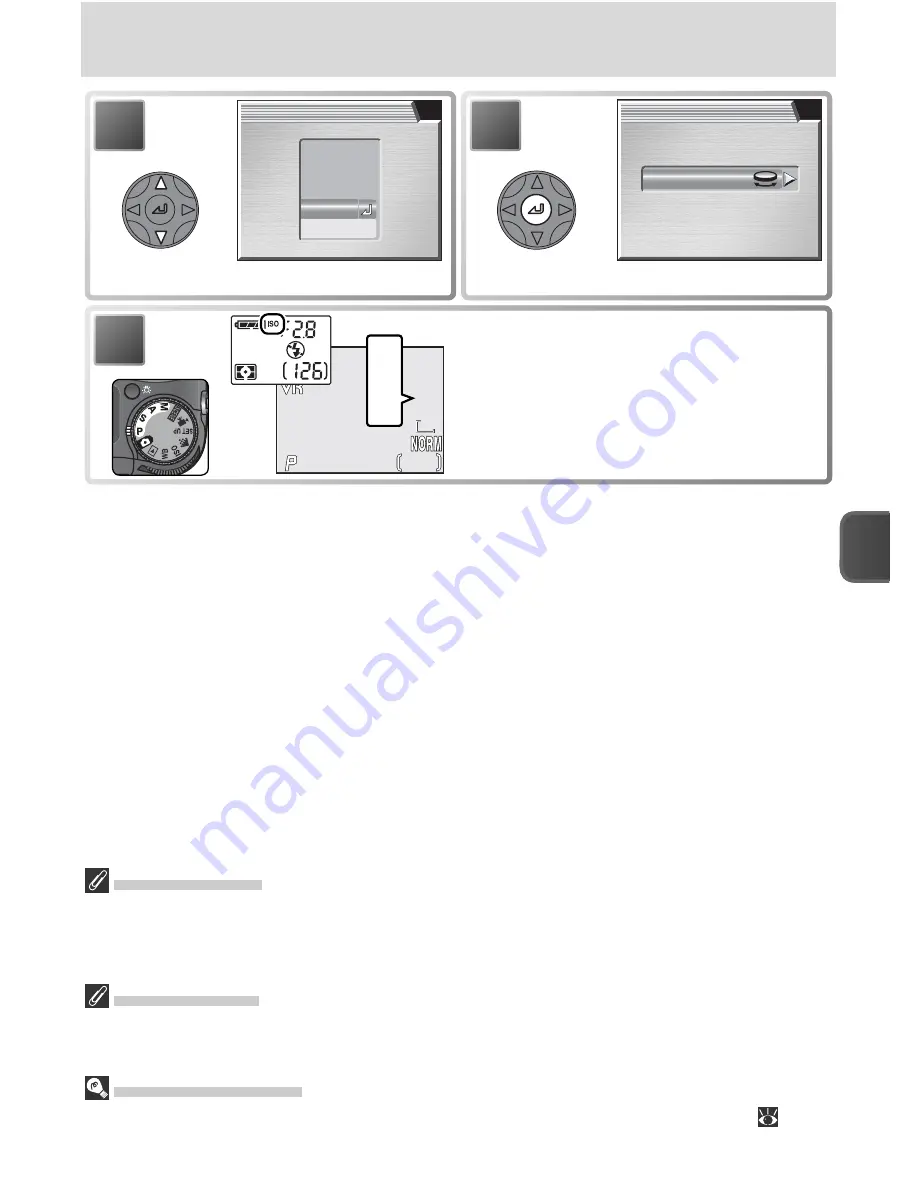
53
More on Photography
Exposure Mode
If
Auto
is selected in mode
S
or
M
, AUTO will appear in the photo information display
but sensitivity will be fi xed at ISO 50 equivalent and will not vary with lighting condi-
tions.
Using the Flash
A setting of
400
is intended for use with natural lighting. Choose
Auto
,
50
,
100
, or
200
when using the fl ash.
The Shooting Menu
Sensitivity can also be set using the
Sensitivity
option in the shooting menu (
85).
SENSITIVITY
50
200
400
100
Auto
Auto
Auto
3
Highlight option.
4
Make selection.
5
Rotate mode dial to
P
,
S
,
A
, or
M
. At set-
tings other than
Auto
, current setting is
shown in shooting display and
ISO
icon
appears in control panel.
400
400
400
8M
8M
8M
F2.8
F2.8
F2.8
1/60
60
1/60
126
126
126
50
50
50
400
400
400
100
100
100
200
200
200
ISO感度設定
100
SENSITIVITY
400
Sensitivity
















































