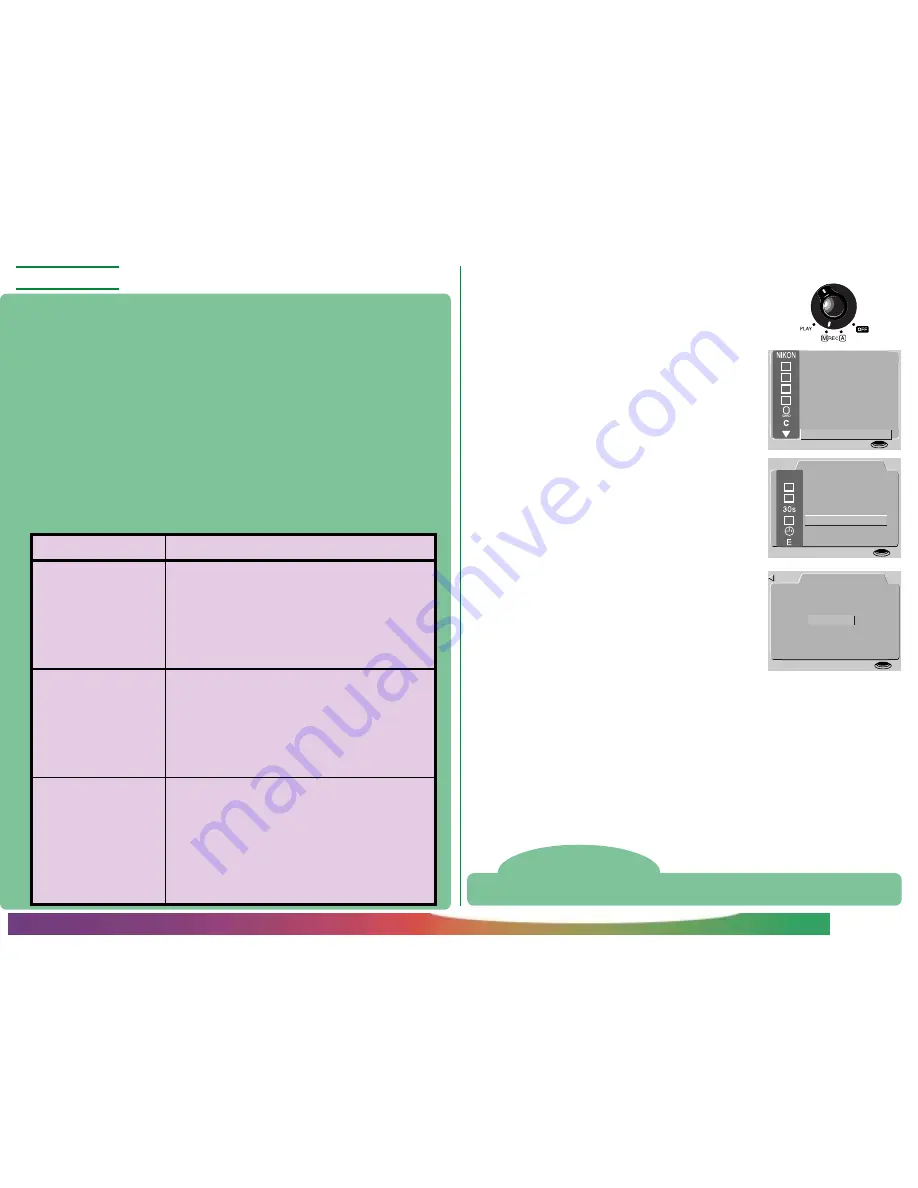
- 35 -
CONCEPT
PRACTICE
Setting
How it works
Resets sequential numbering to the low-
est number available on the current
card. When a new card is inserted, file
numbering will continue from the low-
est number available on the previous
card.
RESET
When a new card is inserted in the
camera, numbering will continue from
the lowest number available on the
previous card. The same file number
will not be assigned twice.
ON
When a new card is inserted, number-
ing will begin again from the lowest
number available on that card. The
same file number may be used twice on
different cards.
OFF
SEQ.XFER
Photographs taken by the COOLPIX 700 are stored as image
files. Each file is assigned a name which includes a four-digit
number. Because no two photographs on any given memory card
will have the same number at the same time, there is no possibility
of confusion so long as you continue to use a single memory card
without formatting it. If you format the card or use a new card,
however, a previously-assigned number may be used again. If you
then copy the new photograph to a computer on which you had
saved the earlier photograph, the earlier photograph may be
overwritten. This can be prevented using the SEQ.XFER option.
The following SEQ.XFER settings are available:
The Camera Menus: The M-REC Menu
To change the SEQ.XFER setting:
1
Turn the mode dial to M-REC.
2
Press the MENU button to open the M-
REC menu, then press it again to view
the second page.
3
Use the zoom buttons (
▲▼
) to high-
light SET UP and press the shutter-
release button to display the SET UP
menu.
4
Using the zoom buttons (
▲▼
), highlight
SEQ.XFER.
5
Press the shutter-release button and se-
lect the desired setting from the SEQ.XFER
menu.
Note
File names assigned when SEQ. XFER is on consist only of a file number.
1
U S E R S E T
R E S E T A L L
F O L D E R S
L E N S
C A R D F O R M A T
A E L O C K
B & W
S E T U P
S E T
➔
SHUTTER
S E Q . X F E R
R E S E T
O N
O F F
S E T
➔
S H U T T E R
B K
S E T U P
L C D O N / O F F
A U T O O F F
S E Q . X F E R
D A T E
L A N G U A G E
C O N T R O L S
L C D B R I G H T
0
S E T
➔
SHUTTER
B K
















































