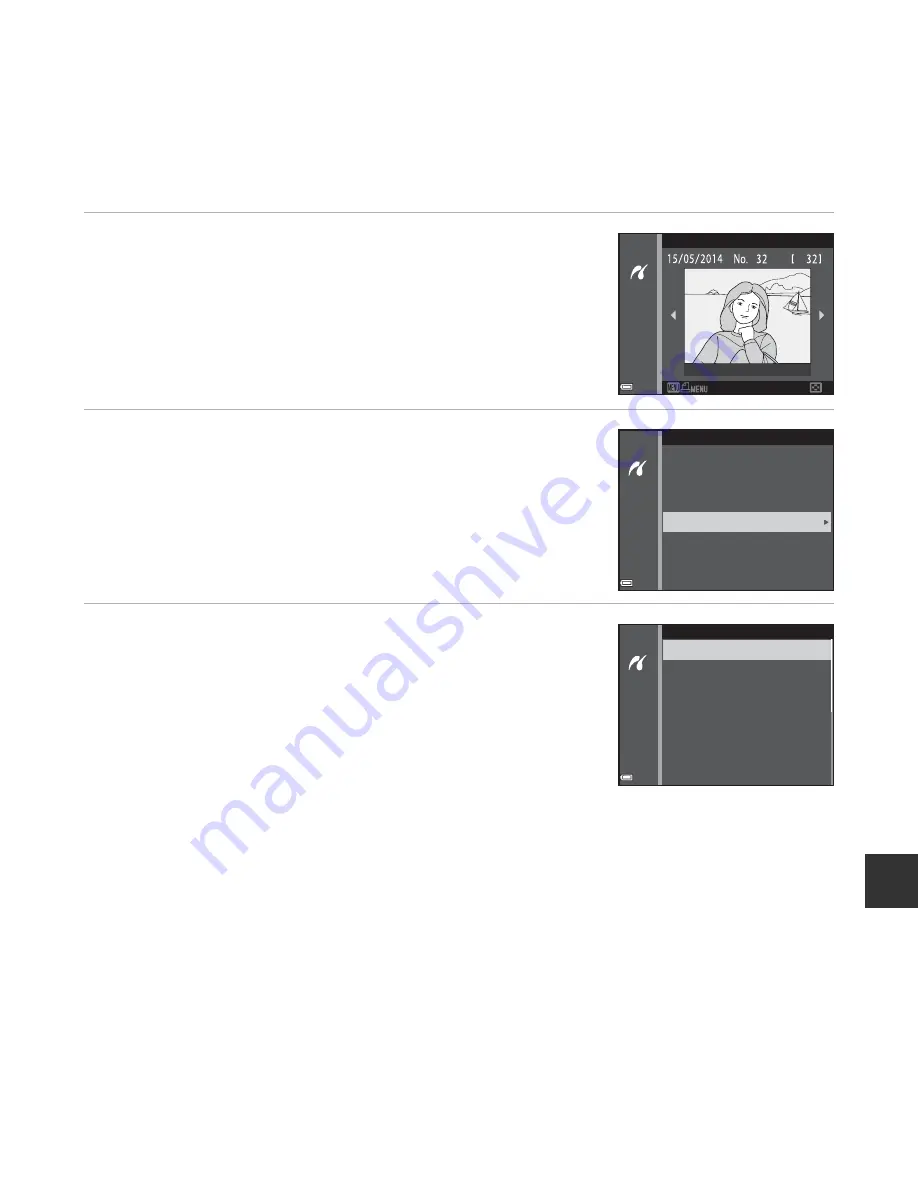
E
29
Re
fe
re
nc
e
S
e
ct
io
n
Printing Multiple Images
1
When the
Print selection
screen is displayed,
press the
d
button.
2
Use the multi selector
HI
to select
Paper
size
and press the
k
button.
•
To exit the print menu, press the
d
button.
3
Select the desired paper si
z
e and press the
k
button.
•
To apply the paper size setting configured on the printer,
select
Default
in the paper size option.
•
The paper size options available on the camera vary
depending on the printer that you use.
Print selection
Print menu
Print selection
Print all images
DPOF printing
Paper size
Paper size
Default
3.5×5 in.
5×7 in.
100×150 mm
4×6 in.
8×10 in.
Letter
Содержание COOLPIX 55300
Страница 45: ...DIGITAL CAMERA Reference Manual En ...
Страница 65: ...xx t ...
Страница 68: ...3 Parts of the Camera Attaching the Camera Strap ...
Страница 84: ...19 t ...
Страница 155: ...90 t ...
Страница 251: ...E96 t ...






























