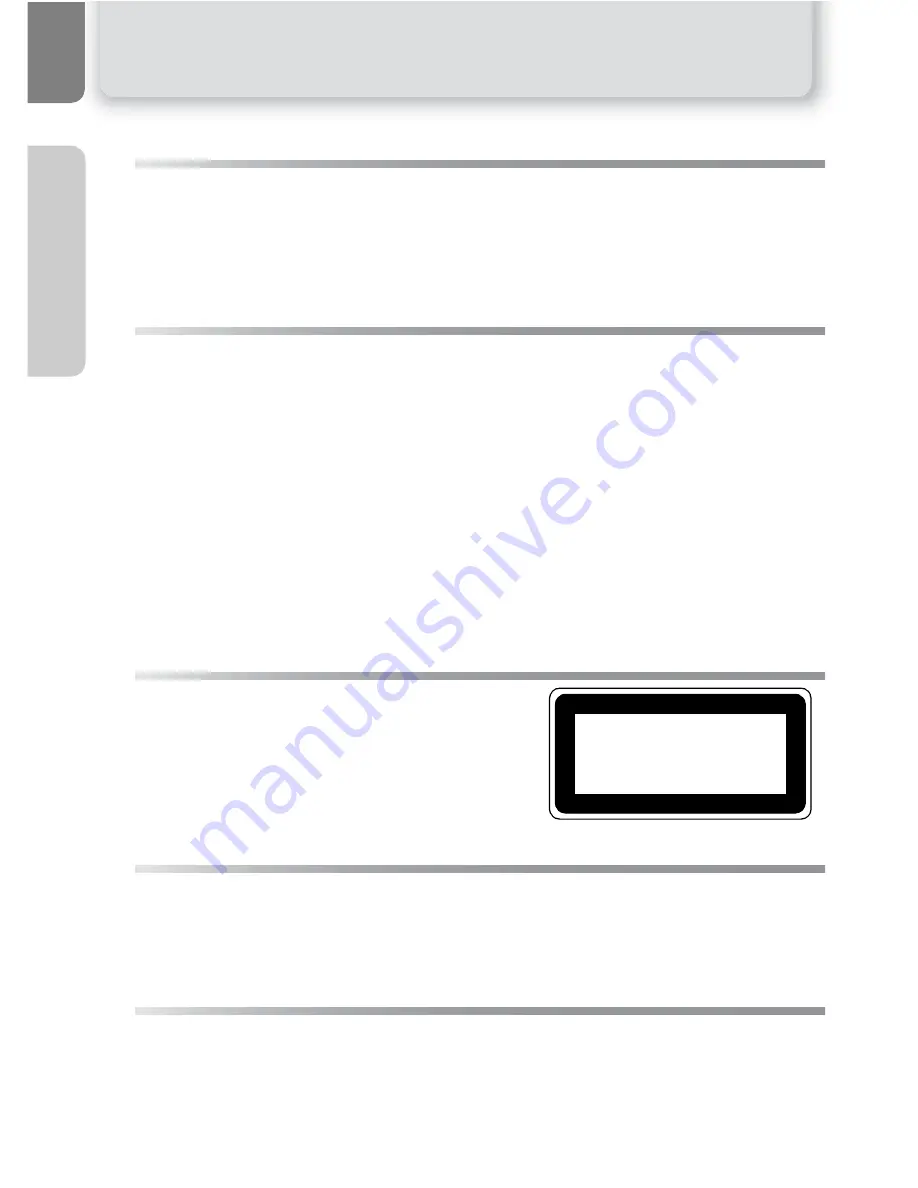
vi
N
o
ti
ce
s/
Fo
r Y
our
S
a
fe
ty
Before Taking Important Pictures
Before taking pictures on important occasions (such as at weddings or before
taking the camera with you on a trip), take a test shot to ensure that the camera
is functioning normally. Nikon will not be held liable for damages or lost profits
that may result from product malfunction.
Use Only Nikon Brand Electronic Accessories
Your Nikon COOLPIX camera is designed to the highest standards and includes
complex electronic circuitry. Only Nikon brand electronic accessories (including
battery chargers, batteries, and AC adapters) certified by Nikon specifically for
use with your Nikon digital camera are engineered and proven to operate within
the operational and safety requirements of this electronic circuitry.
T
HE
USE
OF
NON
-N
IKON
ELECTRONIC
ACCESSORIES
COULD
DAMAGE
YOUR
CAMERA
AND
MAY
VOID
YOUR
N
IKON
WARRANTY
.
For more information about Nikon brand accessories, contact your local autho-
rized Nikon dealer.
The AF-Assist Illuminator LED
The light-emitting diode (LED) used in the AF-
assist illuminator conforms to the following IEC
standard:
Design Rule for Camera File System (DCF)
Your camera conforms to the Design Rule for Camera File System (DCF), a stan-
dard widely used in the digital camera industry to ensure compatibility among
different makes of camera.
Exif Version 2.2
Your camera supports Exif (Exchangeable Image File Format for Digital Still Cam-
eras) version 2.2, a standard that allows information stored with pictures to be
used for optimal color reproduction when images are output on Exif-compliant
printers.
CLASS 1 LED PRODUCT
IEC60825-1 Edition 1.2
-2001









































