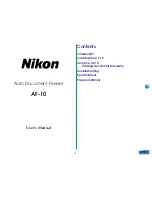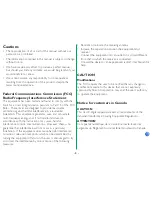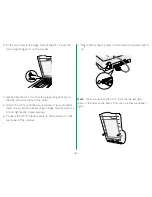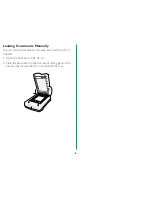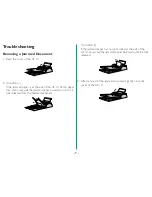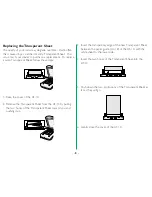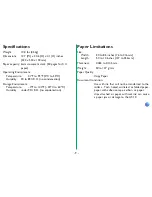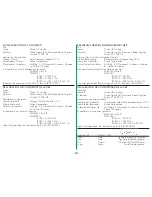Отзывы:
Нет отзывов
Похожие инструкции для AF-10

475
Бренд: Manfrotto Страницы: 2

SU-7 Series
Бренд: Panasonic Страницы: 16

NP510WS Series
Бренд: NEC Страницы: 8

AVCCAM AG-3DA1
Бренд: Gates Страницы: 2

AJHVF21G - HD EVF - MULTI-LANG
Бренд: Panasonic Страницы: 4

Toughbook CF-F8EWDZZAM
Бренд: Panasonic Страницы: 20

DP-CL21 Series
Бренд: Panasonic Страницы: 9

DP-CL21 Series
Бренд: Panasonic Страницы: 2

770
Бренд: Xerox Страницы: 24

DP-520
Бренд: Dascom Страницы: 12

DP-510
Бренд: Dascom Страницы: 19

DC-7600
Бренд: Dascom Страницы: 5

LS7
Бренд: Panduit Страницы: 74

T2380
Бренд: Tally Страницы: 2

DT-210
Бренд: Tally Dascom Страницы: 57

SM2000
Бренд: Fenix Страницы: 65

A905
Бренд: Safemate Страницы: 12

UCAT-40
Бренд: Labelmate Страницы: 2