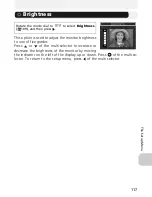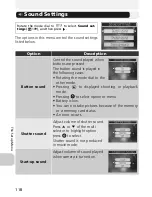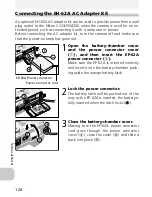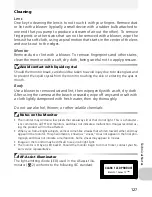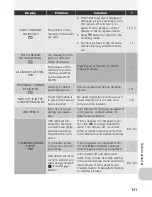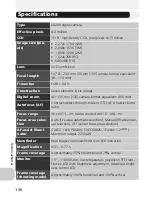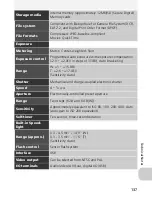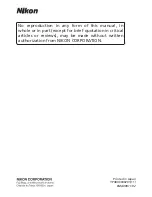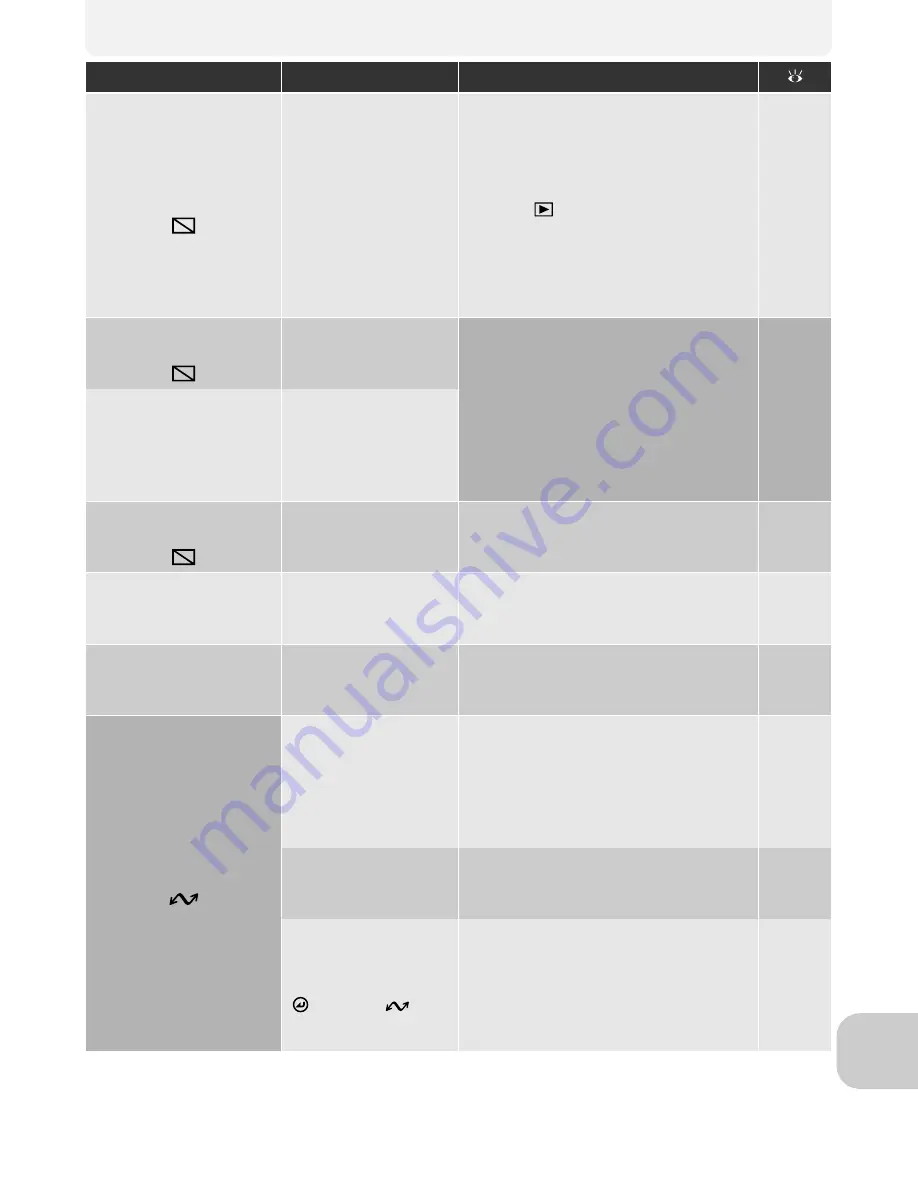
131
Tech
n
ical
No
te
s
CARD CONTAINS
NO IMAGES
No pictures in the
memory or the mem-
ory card.
•
When this message is displayed
although pictures are taken, turn
the camera off and turn it on
again. If error persists, contact
retailer or Nikon representative.
•
Press
button to return to the
shooting mode.
12, 13
•
To show pictures in the memory,
remove memory card from cam-
era.
11
FILE CONTAINS
NO IMAGE DATA
File created by com-
puter or different
make of camera.
View file on computer or correct
make of camera.
–
ALL IMAGES ARE HID-
DEN
No pictures in the
memory or on the
memory card that
can be viewed on
E4200.
THIS IMAGE CANNOT
BE DELETED
Attempt to delete
protected picture.
Remove protection before deleting
picture.
101
NEW CITY IS IN THE
CURRENT TIME ZONE
Travel destination is
in same time zone as
home location.
No need to specify new time zone if
travel destination is in same time
zone as home location.
112
LENS ERROR
Error has occurred
during lens opera-
tion.
Turn camera off and then on again. If
error persists, contact retailer or
Nikon representative.
–
COMMUNICATIONS
ERROR
USB cable discon-
nected or memory
card removed while
pictures are being
transferred to com-
puter.
If error appears on computer moni-
tor, click
OK
to exit provided soft-
ware. Turn camera off, reconnect
cable or replace memory card, then
turn camera on and transfer pictures.
60 - 63
A computer is exe-
cuting some form of
processing.
If error appears on computer moni-
tor, click
OK
and transfer pictures
after the processing has completed.
–
USB option set incor-
rectly to transfer pic-
tures using camera’s
(Transfer
)
button.
Turn camera off and disconnect
cable, then choose new USB setting
in the camera setup menu and recon-
nect camera. If error persists, use
Transfer button in provided software
to transfer pictures.
60 - 63
Display
Problem
Solution