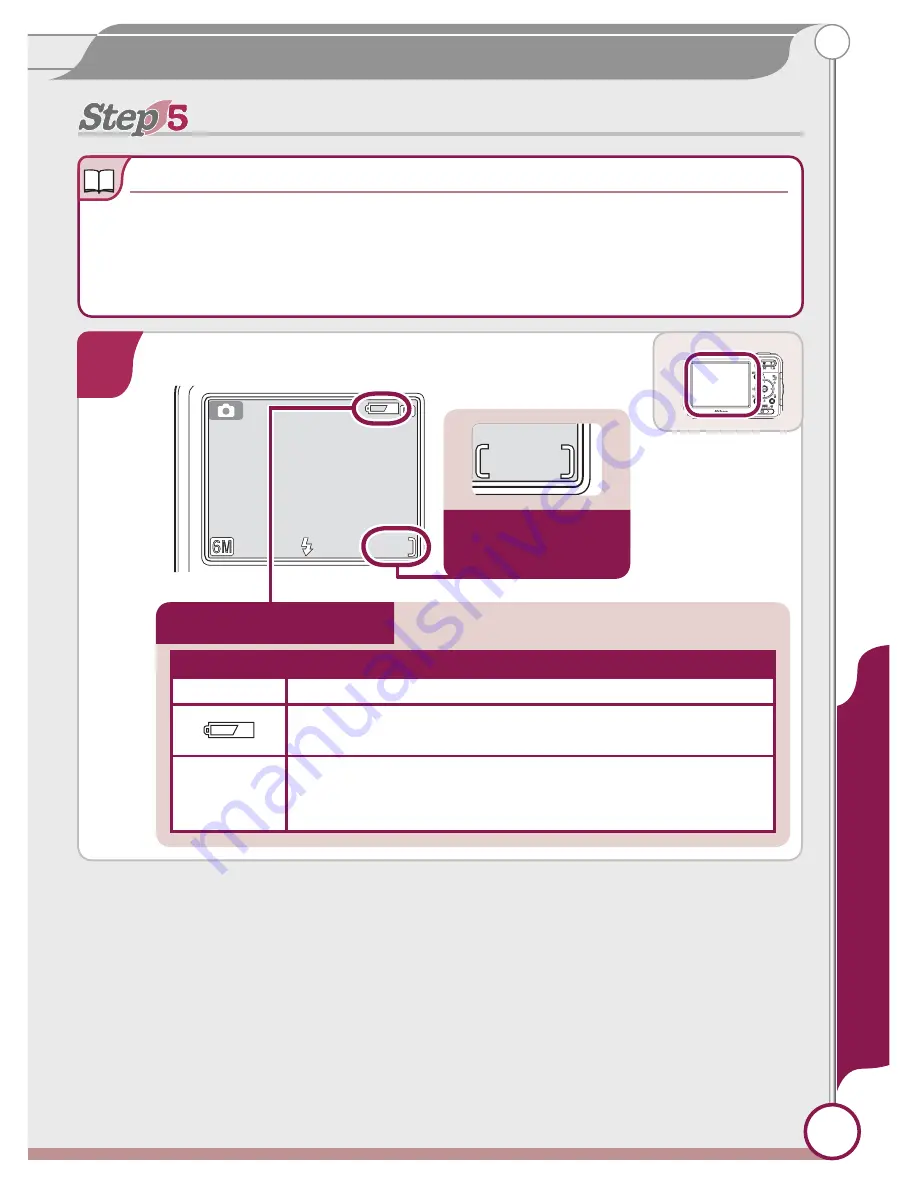
9
Taking Pictures
Take pictures
Take pictures
Picture Storage
Picture Storage
Pictures are stored either in the camera’s 12 MB internal memory or on remov-
able memory cards. In the description that follows, pictures are stored in internal
memory. For information on using memory cards, see page 10 of the
Guide to
Digital Photography
.
AUTO
AUTO
AUTO
9
9
1
Check indicators in the monitor
AUTO
9
9
Battery level indicator:
Battery level is shown as follows:
Display
Description
NO ICON
Battery fully charged.
Low battery. If fl ash fi res, monitor will turn off while
fl ash recharges. Prepare to recharge or change battery.
WARNING!!
BATTERY
EXHAUSTED
Battery exhausted. No pictures can be taken until bat-
tery has been recharged or replaced with fully-charged
spare battery.
Number of expo-
sures remaining
Take pictur
es
























