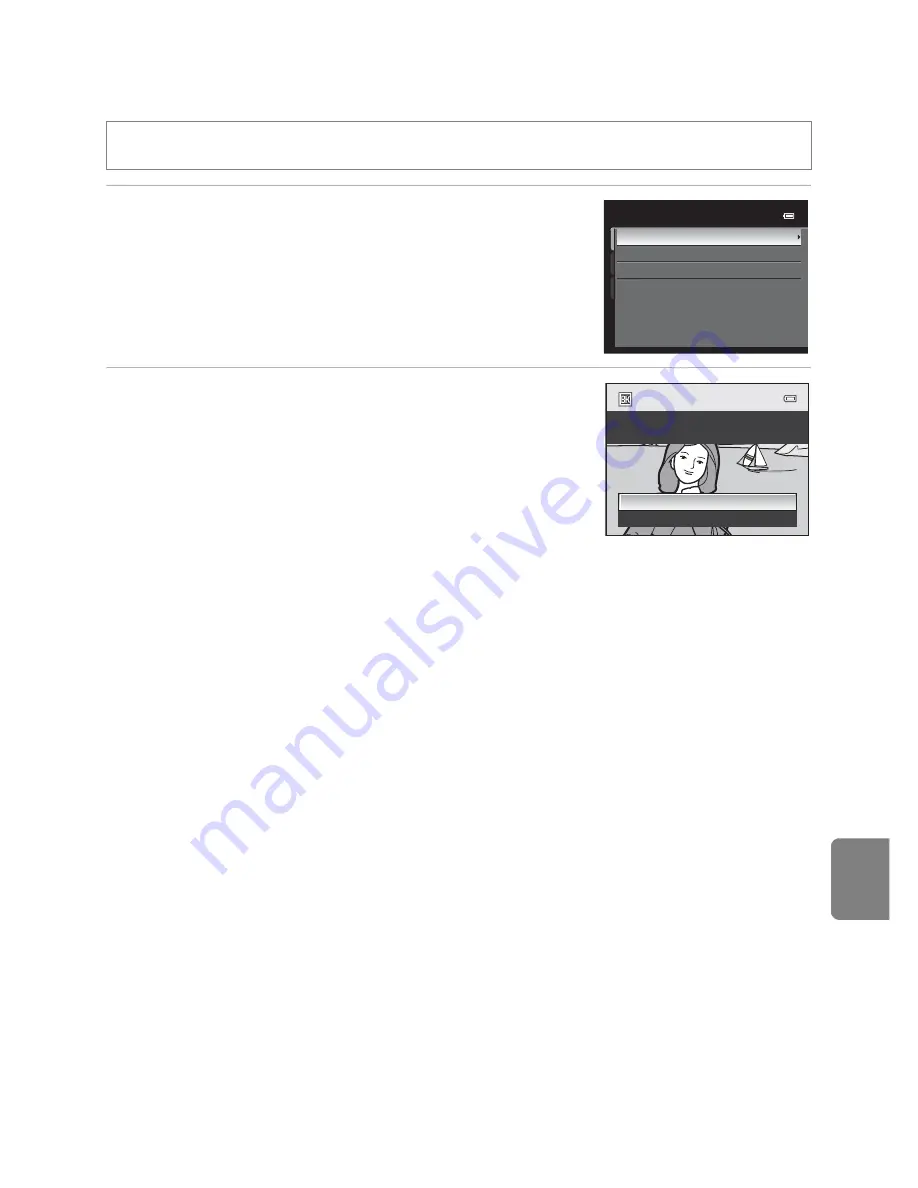
E
21
Editing Still Images
Re
fere
nce
S
e
cti
o
n
j
Black Border: Adding a Black Border to Pictures
1
Press the multi selector
H
or
I
to choose the
desired frame thickness, and press the
k
button.
•
Choose a frame thickness from
Thin
,
Medium
or
Broad
line.
2
Choose
Yes
and press the
k
button.
•
A new copy with a black border is created.
•
To cancel, choose
No
and press the
k
button.
•
Copies created by editing with black border editing
function can be recognized by the
J
icon displayed in
playback mode.
B
Notes on Black Border
•
A part of the picture equivalent to the thickness of the black border is cut off because the black
border overlaps the picture.
•
When a picture with a black border is printed using a printer’s borderless print function, the black
border may not be printed.
C
More Information
See “File and Folder Names” (
E
98) for more information.
Select a picture (
A
34)
M
d
button (
A
13)
M
j
Black border
Broad
Medium
Thin
Black border
black border?
Create a copy with a
Yes
No
Содержание 26329
Страница 1: ...En Reference Manual DIGITAL CAMERA ...
Страница 56: ...38 ...
Страница 124: ...106 ...
Страница 130: ...112 ...
Страница 236: ...E106 ...
Страница 259: ...F23 ...






























