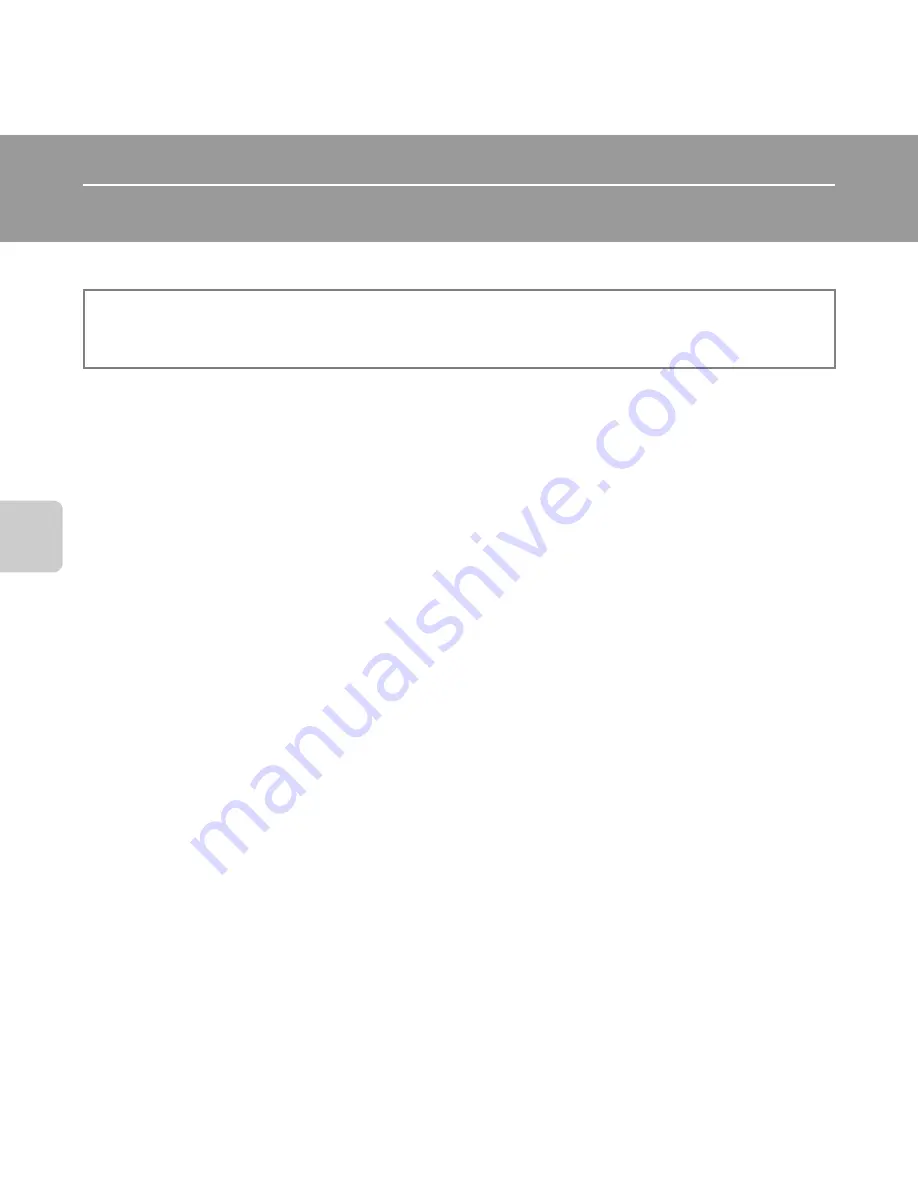
34
Sh
ooting Feat
ur
es
Shooting Features
G
(Easy Auto) Mode
The camera automatically selects the optimum scene mode when you frame a picture.
Automatic Scene Selection
The camera automatically selects one of the following scenes when you point the camera at a
subject:
•
e
Portrait (
A
36)
•
f
Landscape (
A
36)
•
h
Night portrait (
A
37)
•
g
Night landscape (
A
39)
•
i
Close-up (
A
39)
•
j
Backlighting (
A
40)
•
U
Other scenes
Changing
G
(Easy Auto) Mode Settings
•
Depending on the scene selected by the camera, you can press the multi selector
H
(
X
),
J
(
n
), and
K
(
o
) to set the corresponding features.
➝
“Features That Can Be Set Using
the Multi Selector” (
A
50), “Default Settings” (
A
60)
•
Features that can be set by pressing the
d
button
➝
Image mode, which is the
combination of image size and image quality (
A
62)
Enter shooting mode
M
A
(shooting mode) button
M
G
(easy auto) mode
M
k
button
















































