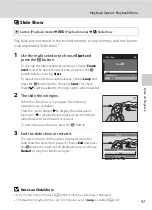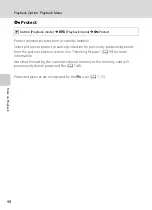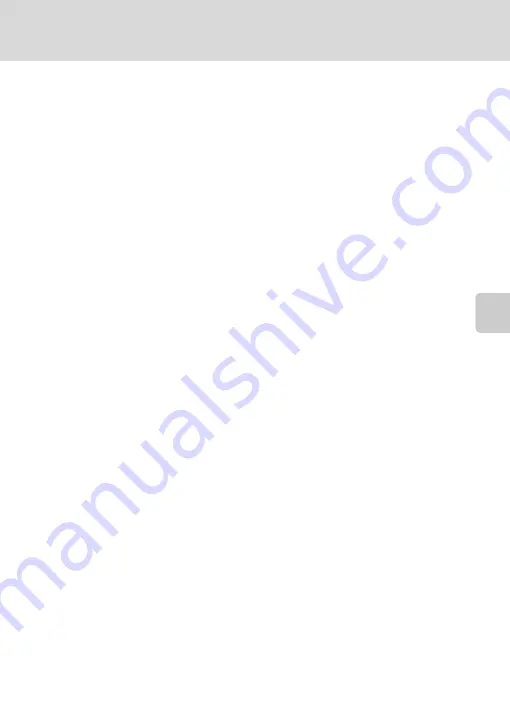
109
Picture Editing
Ed
it
in
g
P
ic
tu
re
s
B
Note on Skin Softening
Depending upon the direction in which faces are looking, or the brightness of faces, the camera may
be unable to accurately detect faces, or the skin softening function may not perform as expected.
D
More Information
See “Image/Sound File and Folder Names” (
161) for more information.
Содержание 26266
Страница 193: ...181 Index Technical Notes and Index ...
Страница 194: ...182 Index Technical Notes and Index ...
Страница 195: ......