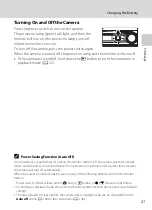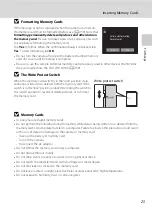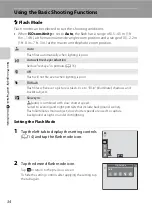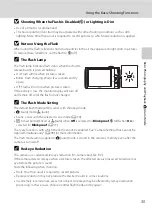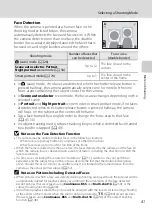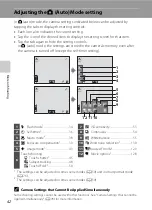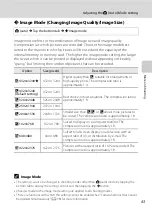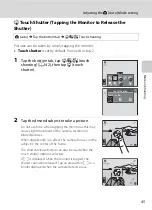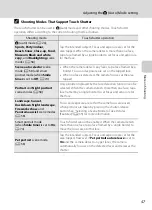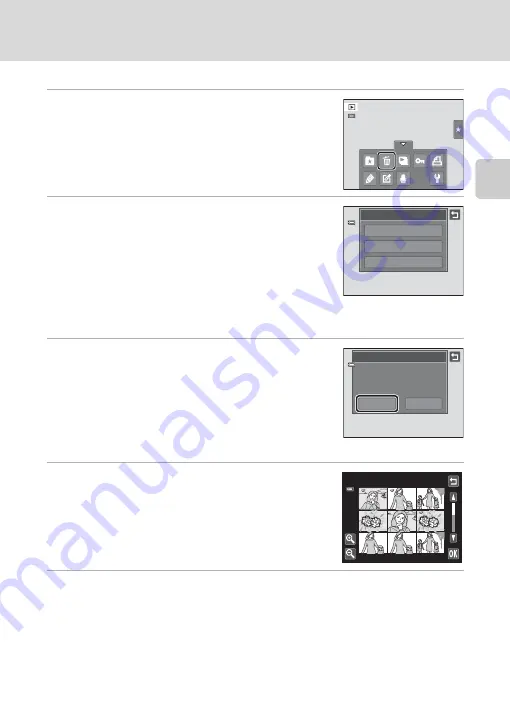
33
Step 4 Playing Back and Deleting Pictures
Bas
ic Ph
otography an
d Pl
ayba
ck
:
A
(Auto)
M
o
de
Deleting Unwanted Pictures
1
Play back a picture to be deleted, tap the
bottom tab to display the setting controls
(
14), and tap
c
.
2
Tap the desired delete option.
Current image
: Delete the currently displayed full-frame
picture or movie (
Erase selected images
: Select multiple pictures and
delete them. See “Operating the Erase Selected Images
Screen” for more information.
All images
: Delete all pictures.
If step 1 is performed in thumbnail playback mode (
81), select either
Erase selected
images
or
All images
.
3
Tap
Yes
on the delete confirmation dialog.
Deleted pictures cannot be recovered.
To exit without deleting the picture, tap
J
or
No
.
Operating the Erase Selected Images Screen
1
Tap a picture to display
y
.
To deselect the picture, tap the picture again and
y
will
be hidden.
Tap
B
or
C
to display the previous or next page.
Tap
n
or
o
, or rotate the zoom control to
g
(
i
) or
f
(
h
) to change the number of pictures displayed.
2
Display
y
to all pictures to delete and tap
I
to apply the selection.
The confirmation screen is displayed. Follow the onscreen instructions for more
operations.
B
Notes on Deletion
•
Once deleted, pictures cannot be recovered. Transfer important pictures to a computer before
deleting them.
•
Protected pictures cannot be deleted (
De
l
ete
A
ll
images
Erase
se
l
ected
images
Current
image
De
l
ete
Yes
Erase
1
image
?
No
Erase
se
l
ected
images