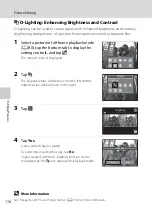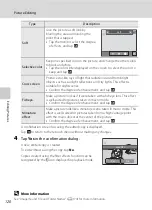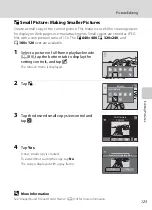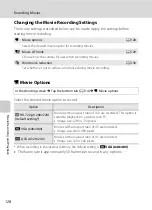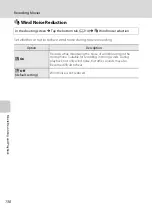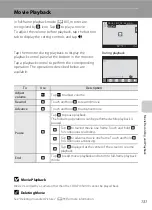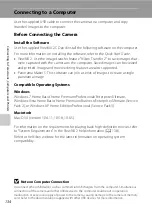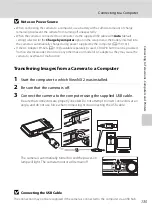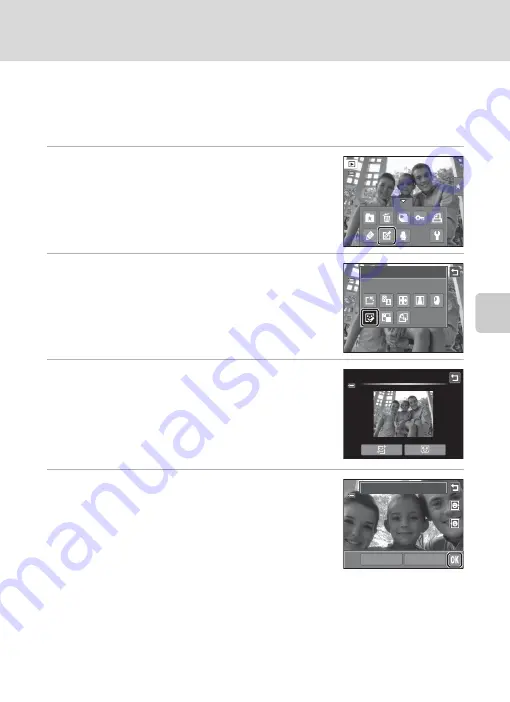
Ed
it
in
g
P
ic
tu
re
s
121
Picture Editing
j
Glamour Retouch
Glamour retouch can be used to soften the skin tone of faces detected in a picture
and make the faces look smaller with larger eyes. New copies are stored as
separate files.
1
Select a picture in full-frame playback mode
(
80), tap the bottom tab to display the
setting controls, and tap
M
.
The retouch menu is displayed.
2
Tap
j
.
3
Tap
e
(skin softening) or
k
(both).
e
: Soften facial skin tones.
k
: Soften facial skin tones, make faces look smaller, and
make eyes look larger.
The preview screen is displayed.
4
Preview the result of the effects.
Skin tones in up to 12 faces, in the order of that closest to
the center of the frame, are softened.
Tap
Before
or
After
to view the picture with or without
the effects.
If more than one face was retouched, tap
M
or
N
to
display a different face.
To change the effect, tap
J
to return to step 3.
Tap
I
to display the confirmation dialog for saving the new copy.
Retouch
Gl
amour
retouch
Gl
amour
retouch
Preview
Before
After