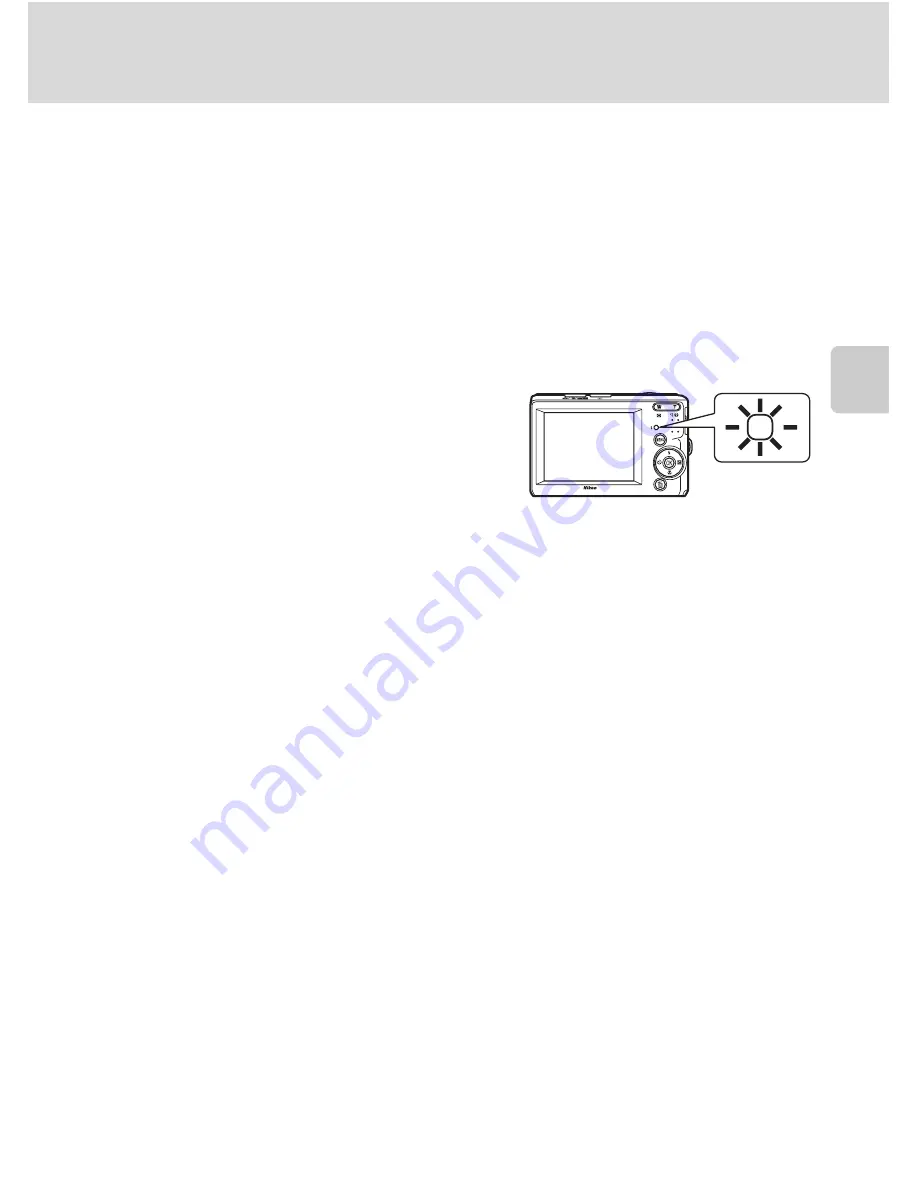
29
Using the Flash
Au
to
Mo
de
B
Shooting When Lighting Is Poor and the Flash Is Disabled (
W
)
•
Use of a tripod is recommended to stabilize the camera during shooting and avoid the effects of
camera shake.
•
The
E
is displayed when the camera automatically increases sensitivity to minimize blur caused
by slow shutter speed. Pictures taken when
E
is displayed may be slightly mottled.
B
Note on Using the Flash
When using the flash, reflections from dust particles in the air may appear as bright spots in pictures.
To reduce these reflections, set the flash to
W
(Off).
C
The Flash Lamp
The flash lamp indicates flash status when the shutter-
release button is pressed halfway.
•
On
:
Flash will fire when picture is taken.
•
Blinks
: Flash charging. Wait a few seconds and try
again.
•
Off
:
Flash will not fire when picture is taken.
If the remaining battery level is low, the monitor will turn off until the flash has finished charging.
C
The Flash Mode Setting
The default setting of the flash mode depends on the shooting mode.
•
G
(easy auto) mode:
U
Auto
•
a
(smile) mode:
U
Auto
•
Scene mode: The default setting depends on the scene menu (
A
33).
•
A
(auto) mode:
U
Auto
When the shooting mode is
A
(auto) mode, the changed flash setting will be stored even if the
camera is turned off.
C
Red-eye Reduction
This camera is equipped with an advanced red-eye reduction system.
Pre-flashes are fired several times at low intensity before the main flash, to reduce “red-eye.”
If the camera detects “red-eye” after a picture is taken, Nikon’s own In-Camera Red Eye Fix processes
the image as it is recorded. Therefore, there is a slight delay before the shutter-release button
operates normally to take another picture.
Note the following when using red-eye reduction:
•
Not recommended when shutter-release timing is essential because it takes a longer time than
using the usual shooting mode from when the shutter-release button is pressed to when the
shutter is released.
•
After taking a picture, it takes more time than normal before you can take another picture.
•
Red-eye reduction may not always produce the desired results.
•
In some rare cases, other portions of pictures may be affected. Use flash modes other than auto
with red-eye reduction in above cases.
Содержание 26164 - Coolpix L20 Digital Camera
Страница 1: ...En DIGITAL CAMERA User s Manual ...
Страница 137: ...125 ...
Страница 138: ...126 ...
Страница 139: ......
















































