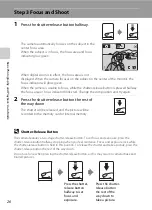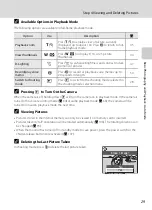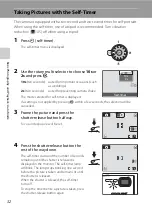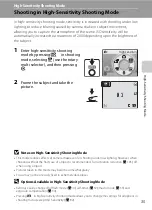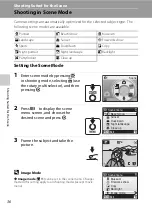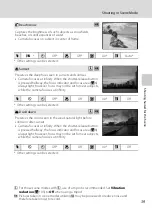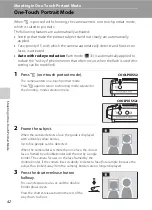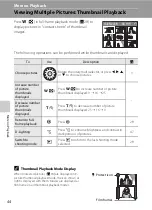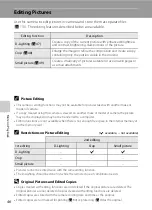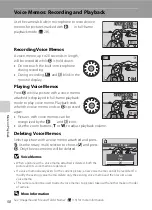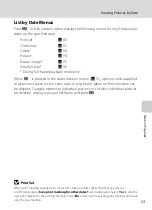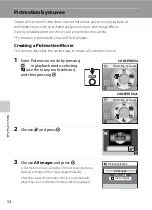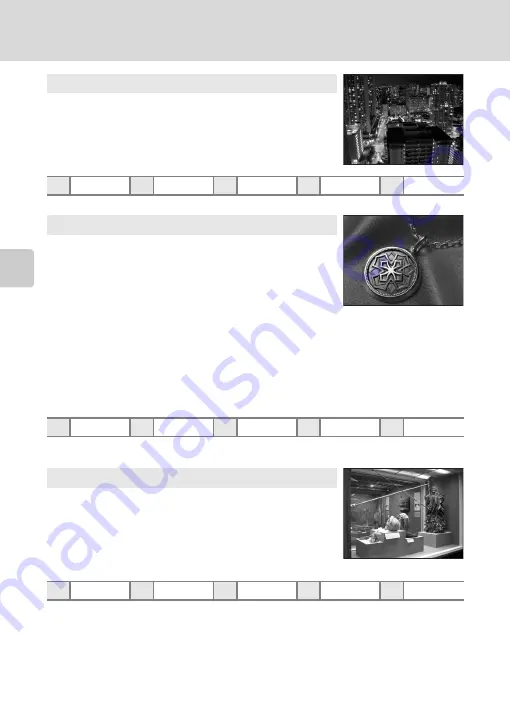
40
Shooting in Scene Mode
S
h
oot
in
g Suit
ed
for
th
e Sce
n
e
* Other settings can be selected.
* Other settings can be selected. Note that when shooting with the flash, the flash may be
unable to light entire subject at distances of less than 30 cm (11 in.)
* Other settings can be selected.
O
: For those scene modes with
O
, use of a tripod is recommended. Set
Vibration
reduction
Off
when using a tripod.
Q
: Pictures taken in scene modes utilizing
Q
may be processed to reduce noise and
therefore take longer to record.
j
Night landscape
O
Q
Slow shutter speeds are used to produce stunning night
landscapes.
•
Camera focuses at infinity. When the shutter-release button
is pressed halfway, the focus indicator and focus area (
always light; however, focus may not be set for near subjects,
while the camera focuses at infinity.
X
W
n
Off*
p
Off
o
0.0*
h
Off
k
Close up
Q
Photograph flowers, insects, and other small objects at close range.
•
Macro mode (
33) will be turned on and the camera
automatically zooms to the position at the closest distance at
which the camera can focus.
•
The camera can focus at distances as close as 4 cm (1.5 in.)
at the wide-angle zoom position at which
F
glows green
(the zoom indicator is near
G
). The closest distance at which the camera can focus
varies depending upon zoom position.
•
AF area mode
is set to
Manual
(
k
is pressed, camera focuses on subject
in active focus area.
•
The camera focuses continuously until focus is locked by pressing the shutter-release
button halfway.
•
Digital zoom is not available.
•
As pictures are easily affected by camera shake, check the
Vibration reduction
setting and hold the camera steadily.
X
W
*
n
Off*
p
On
o
0.0*
h
Auto*
l
Museum
Use indoors where flash photography is prohibited (for
example, in museums and art galleries) or in other settings in
which you do not want to use the flash.
•
Camera focuses on subject in center of frame.
•
BSS
(Best Shot Selector) (
87) is used when shooting.
•
As pictures are easily affected by camera shake, check the
Vibration
reduction
105) setting and hold the camera steadily.
X
W
n
Off*
p
Off*
o
0.0*
h
Off
Содержание 26104
Страница 145: ...133 Index Technical Notes ...
Страница 146: ...134 Index Technical Notes ...