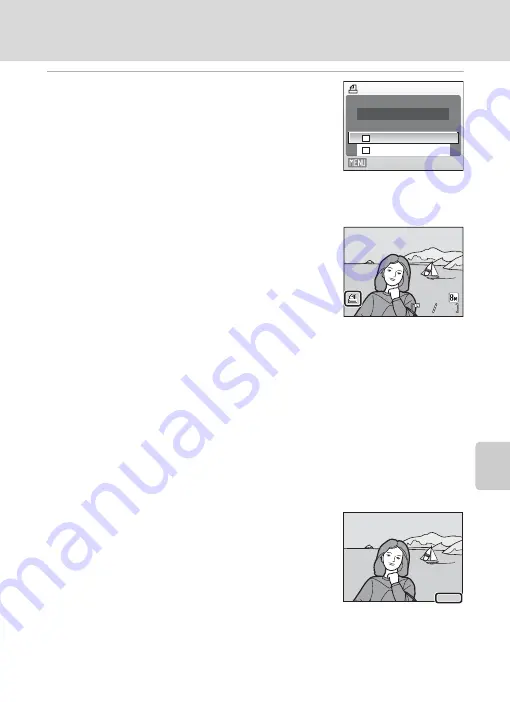
61
Creating a DPOF Print Order: Print Set
Conne
cti
ng to
Te
levi
sions, Comp
ute
rs and Printe
rs
5
Choose whether or not to also print shooting
date and photo information.
Choose
Date
and press
k
to print date of recording on
all pictures in the print order.
Choose
Info
and press
k
to print shutter speed and
aperture on all pictures in the print order.
Choose
Done
and press
k
to complete the print order
and exit.
Pictures selected for printing are recognized by the
w
icon displayed with playback.
B
Note on Printing with Date and Photo Information
Date
and
Info
options selected in the print set menu can be printed on pictures from a DPOF-
compatible (
107) printer which can print Date and Info Options.
•
Note that Info Option cannot be printed on pictures if you connect the camera to a printer
through the supplied USB cable and choose
DPOF printing
(
•
Date
and
Info
are reset each time the print set menu is displayed.
C
Deleting All Print Orders
Choose
Delete print set
in step 3 and press
k
. Print orders for all pictures will be deleted.
C
Note on the Print Set Date Option
The date and time printed on pictures with DPOF printing when
Date
in the print set menu is enabled, are those recorded with the
picture when it was taken. Date and time printed using this option
are not affected when the camera’s date and time setting are
changed from the setup menu after pictures are recorded.
D
Date Imprint
When using
Date imprint
81) in the setup menu, shooting date will be imprinted on pictures. If
you use such pictures, date can be printed from printers that do not support the date imprinting.
Only the imprinted date is printed on pictures even if
Date
is selected from the
Print Set
.
Print set
Exit
Info
Date
Done
4
4
4
4
15/05/2008 15:30
15/05/2008 15:30
0004.JPG
0004.JPG
0004.JPG
15.05.2008
15.05.2008
15.05.2008
Содержание 25595
Страница 1: ...DIGITAL CAMERA User s Manual ...
Страница 123: ......






























