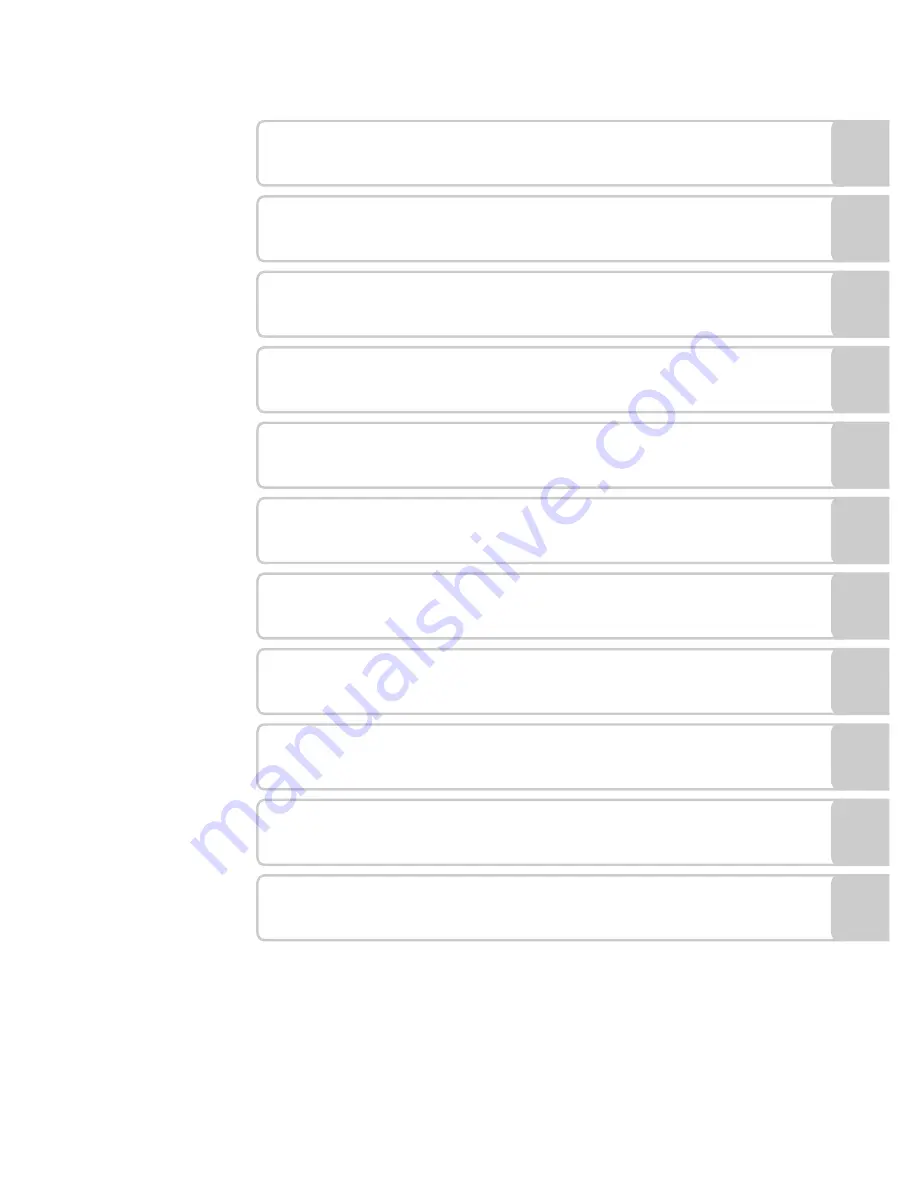
i
Introduction
First Steps
A
Basic Photography and Playback: Auto Mode
B
High sensitivity Shooting Mode
C
Shooting Suited for the Scene
c
More on Playback
D
Movies
E
Voice Recordings
Connecting to Televisions, Computers and Printers
d
Shooting, Playback and Setup Menus
Technical Notes

















