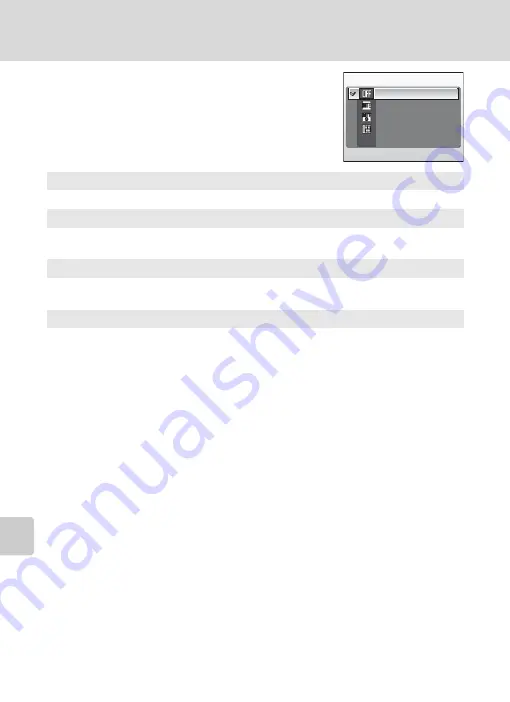
114
Basic Camera Setup: The Setup Menu
Shoo
ting
, Pl
ay
ba
ck,
an
d Set
up Menus
f
Date Imprint
Date and time of recording can be imprinted on
pictures for printing this information from printers
that are not DPOF-compatible (
176).
At settings other than [Off], the icon for the current setting is displayed in the
monitor (
j
Date Imprint
• Imprinted dates form a permanent part of image data and cannot be deleted.
• Dates imprinted at an image-mode setting (
91) of [TV screen (640)] may be difficult to
read. Choose [PC screen (1024)] or larger when using date imprint.
• The date is recorded using the format selected in the setup menu’s [Date] item (
k
Date Imprint and Print Set
When using DPOF-compatible devices, shooting date or photo information will be printed if
[Date] or [Info] is selected in the print set menu (
87). See “Differences Between Print Set
88) for more information on the difference between [Date imprint] and
[Print set].
Off (default setting)
Date and time are not imprinted on pictures.
Date
Date is imprinted on the bottom right corner of pictures taken while this
option is in effect.
Date and time
Date and time are imprinted on the bottom right corner of pictures taken
while this option is in effect.
Date counter
Time stamp shows number of days between date of recording and selected
date.
f
Date imprint
Off
Date
Date and time
Date counter
Содержание 25557
Страница 1: ...En User s Manual DIGITAL CAMERA ...
















































