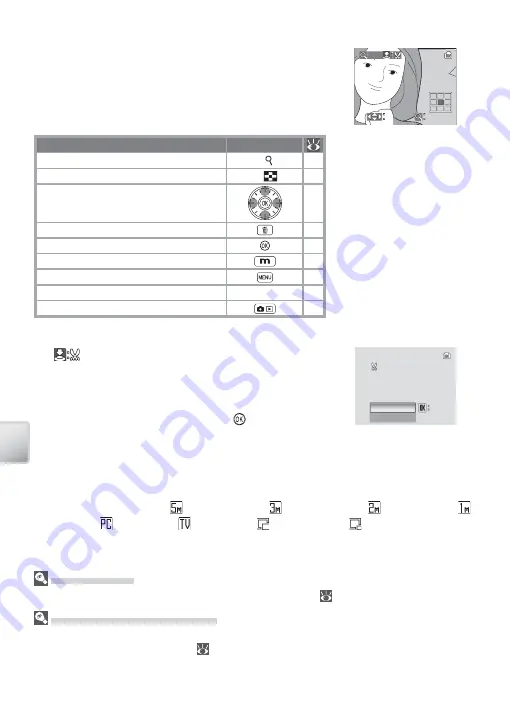
44
Vi
ewing P
ic
tur
es on the C
amera
Taking a Closer Look: Playback Zoom
Pressing the zoom control to
T
during full-frame play-
back zooms the current picture in 3 ×, with the center
of the picture displayed in the monitor (Quick Playback
Zoom). The following operations can be performed
while pictures are zoomed in:
To
Press
Zoom in (maximum 10 ×)
T
( )
—
Zoom out
W
(
)
—
View other areas of picture
—
Delete picture
43
Exit to full-frame playback
43
View mode menu
5
View playback menu
80
Create cropped copy (see below)
Shutter button —
Exit to shooting mode
—
Creating a Cropped Copy
If a
icon is displayed in the monitor during play-
back zoom, the portion of the picture currently visible
in the monitor can be saved to a separate fi le. Pressing
the shutter-release button displays the dialog shown
at right; highlight
Yes
and press the button to cre-
ate a new picture containing only the area visible in
the monitor.
Cropped copies are stored as JPEG fi les with a compression ratio of 1 : 8. Depending
on the size of the original and the zoom ratio at the time the copy was created, cop-
ies will be 2,592 × 1,944 ( ), 2,048 × 1,536 ( ), 1,600 × 1,200 ( ), 1,280 × 960 ( ),
1,024 × 768 ( ), 640 × 480 ( ), 320 × 240 ( ), or 160 × 120 ( ) pixels in size.
Save this image
Save this image
as displayed?
as displayed?
Save this image
as displayed?
Confirm
Confirm
Confirm
No
Yes
Yes
Yes
Cropped Copies
See the Appendix for more information on cropped copies (
103).
Auto Power off (Stand-by Mode)
At default settings, the monitor will turn off if no operations are performed for about a minute
during playback (stand-by mode;
88). The camera will turn off automatically if no opera-
tions are performed for another three minutes.
Playback zoom display.
Note that “tall” orientation
pictures are displayed in
“wide” orientation when
zoomed in. Select
T
once
to display picture in “wide”
orientation, again to zoom
picture in 3 ×.
×3.0
Scroll
Scroll
Scroll
Zoom
Zoom
Zoom















































