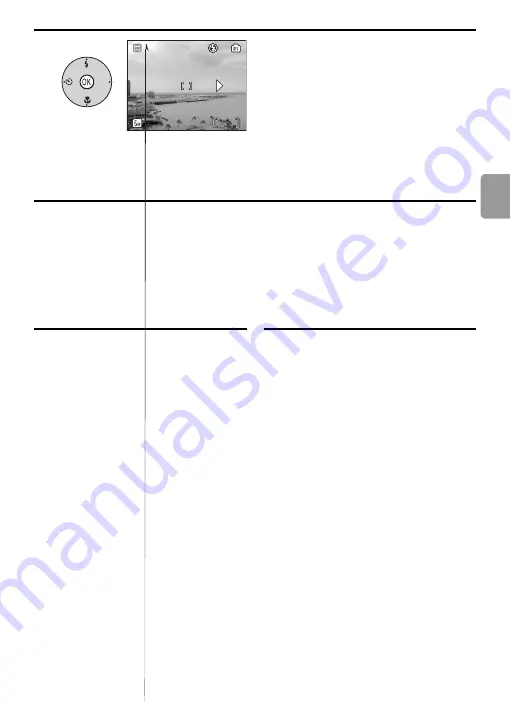
33
Sc
ene
Mo
de
Panorama Assist
Flash mode (
18), self-timer (
20) and macro close-up (
22) cannot be adjusted
after the first picture is taken. Pictures cannot be deleted, or zoom or image mode
(
72) cannot be adjusted until shooting is complete.
Making a Voice Recording (
5
End series.
The monitor returns to the screen in step 1.
1
2
Highlight
(
Voice Recording
) in
the scene menu.
The monitor will show a icon
and the length of the voice
recording (hr:min.:sec.) that can
be made.
2
2
Содержание 25543 - Coolpix L2 6MP Digital Camera
Страница 1: ...En N I K KOR 3X OPTICAL Z O O M 6 3 19 2mm 1 3 2 5 3 The Nikon Guide to Digital Photography with the ...
Страница 5: ......
Страница 8: ......
Страница 36: ......
Страница 59: ......
Страница 72: ......
Страница 112: ...100 Technical Notes current folder number Not 6 3 e 0 7 s TJ F2 1 Tf7 418 9 3 Tcr ...
Страница 114: ......
Страница 119: ...107 ...
















































