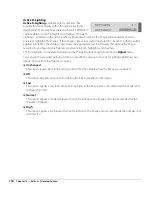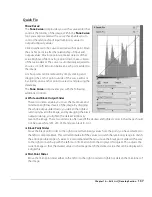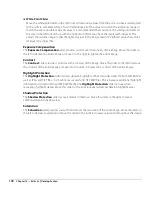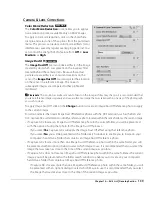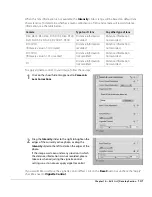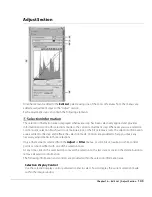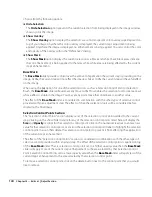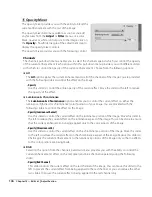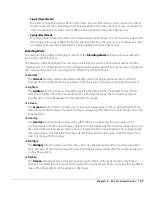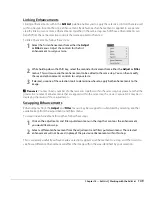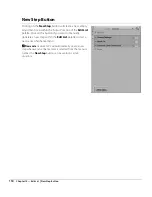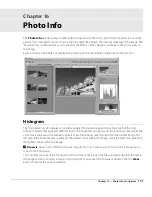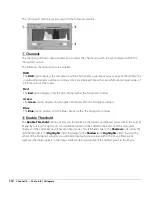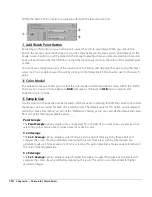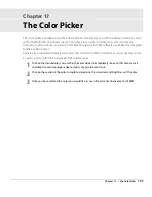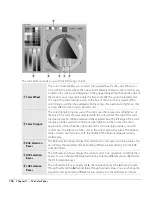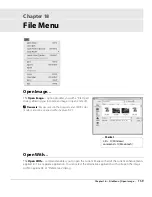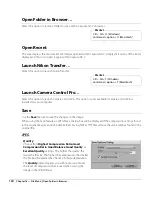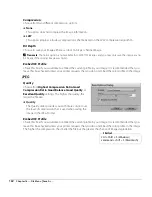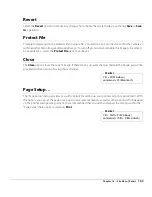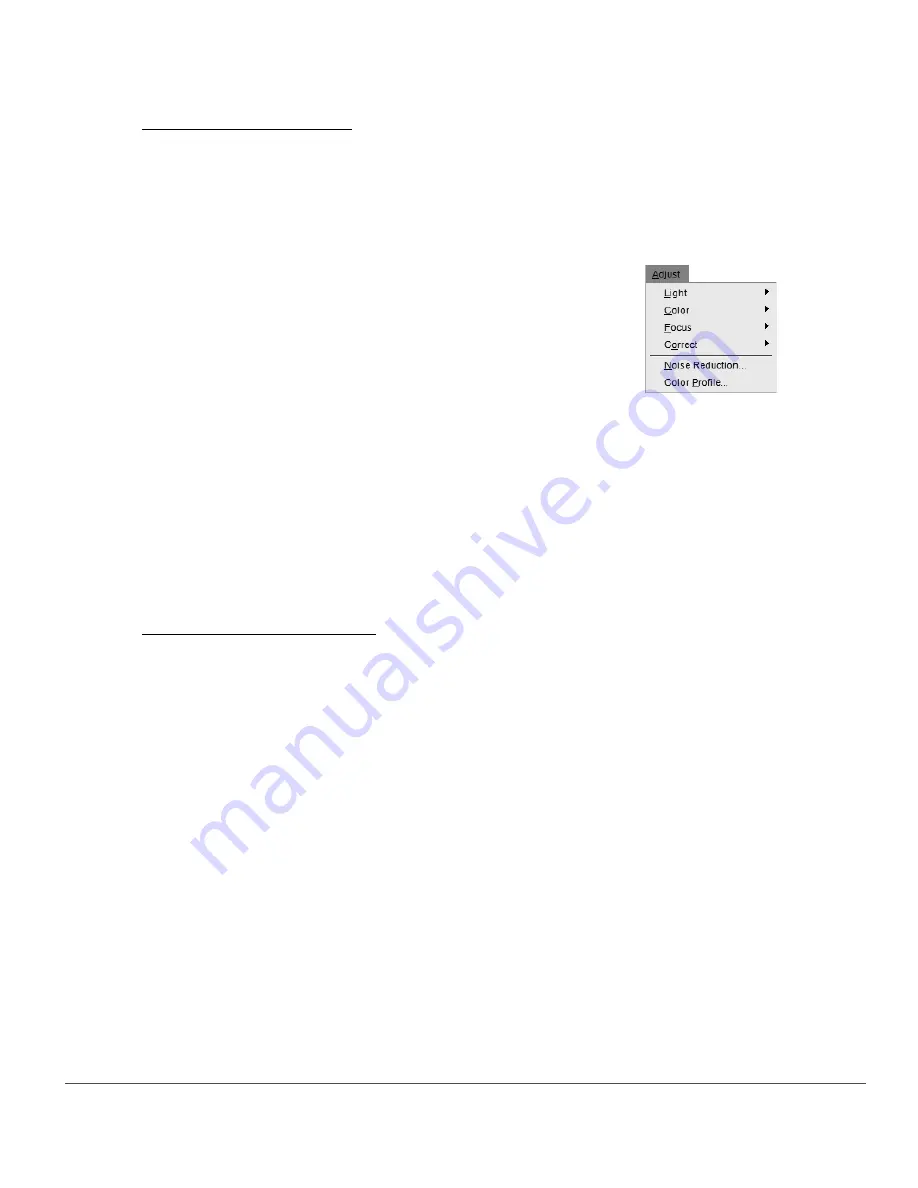
Chapter 15 — Edit List
|
Working with the Edit List
149
Linking Enhancements
Linking enhancements within the
Edit List
palette enables you to apply the selective controls that are used
within one step to more than one enhancement. By default, each enhancement is applied to a separate
step. By linking two or more enhancements together in the same step, each of those enhancements can
benefit from the same selective controls that were applied to that step.
To link enhancements, follow these steps:
A
Please note
: You may link any number of enhancements together within the same step, but please note that the
greater the number of enhancements that are applied within the same step, the slower Capture NX 2 may be in
displaying the results of those adjustments.
Swapping Enhancements
Enhancements from the
Adjust
and
Filter
menus may be swapped or substituted by selecting another
available item from the adjustments and filters menu.
To swap one enhancement for another, follow these steps:
This is especially useful if you have made a selection, applied an enhancement to a step, and then want to
see how a different enhancement will affect the image within the area identified by your selection.
1
Select the first enhancement from either the
Adjust
or
Filter
menus. Adjust the controls for the first
enhancement to suit your taste.
2
While holding down the Shift key, select the second enhancement from either the
Adjust
or
Filter
menus. This will cause another enhancement to be added to the same step. You can then modify
the second enhancement’s controls to suit your taste.
3
If desired, use one of the selection tools to determine where to apply both enhancements to the
image.
1
Click on the adjustments and filters pull-down menu in the step that contains the enhancement
you would like to swap.
2
Select a different enhancement from the adjustments and filters pull-down menu. The selected
enhancement will not be used in place of the previous enhancement within this step.
Содержание 25385 - Capture NX - Mac
Страница 1: ...SOFTWARE User s Manual En ...
Страница 4: ...2 Chapter 2 Chapters at a Glance ...
Страница 56: ...54 Chapter 7 Preferences ...
Страница 122: ...120 Chapter 14 Bird s Eye ...
Страница 160: ...158 Chapter 17 The Color Picker ...
Страница 182: ...180 Chapter 19 Edit Menu ...
Страница 248: ...246 Chapter 26 Appendix Short cuts ...
Страница 262: ...260 Chapter 28 Appendix Additional Notices ...
Страница 266: ...264 ...