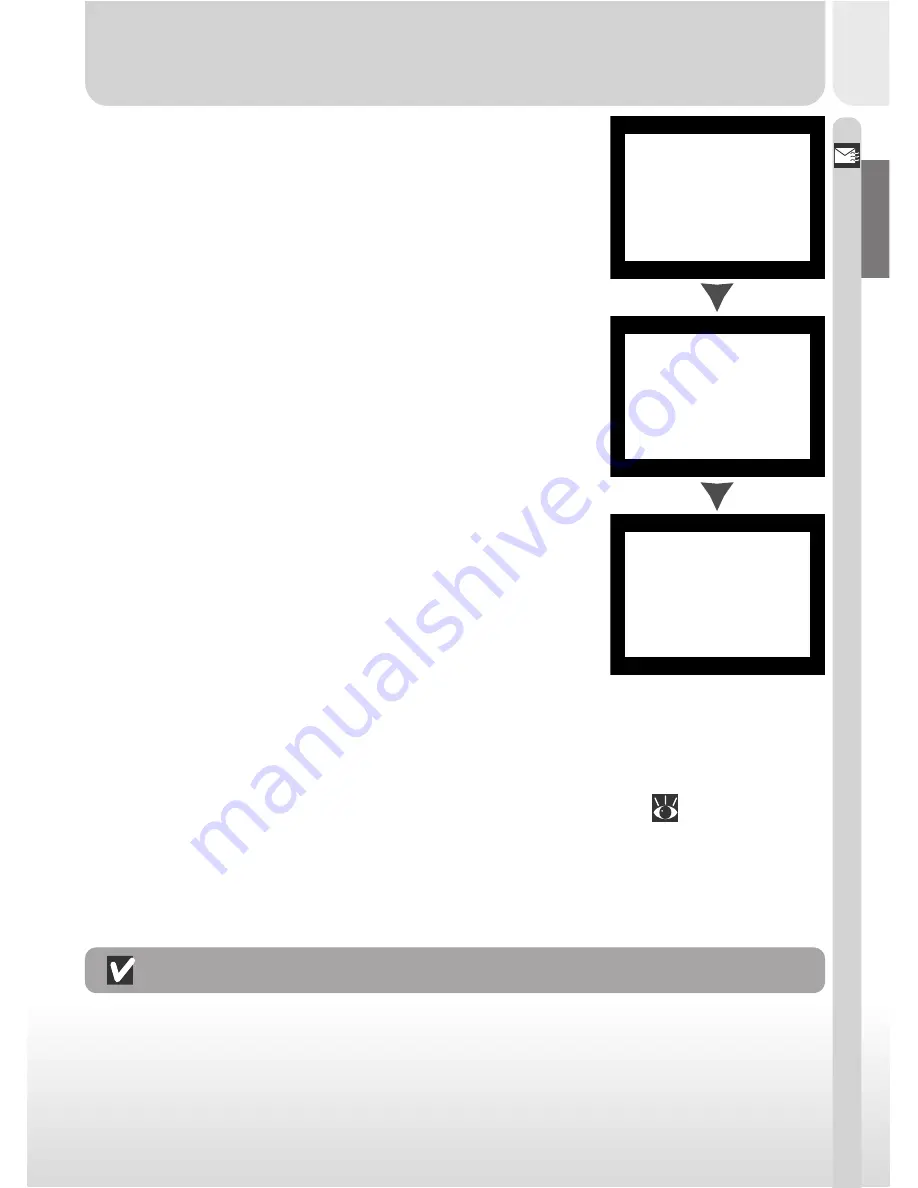
71
Ho
w Do I Go fr
om Her
e
?–Ho
w Do I Send Pictur
es to My F
riends and F
a
mil
y
?
5
Disconnect the camera
When all selected images have been transfer red,
the monitor will show “TRANSFER COM-
PLETED.” Once the “TRANSFER COMPLETED”
message has appeared, click the “Unplug or Eject
Hardware” icon and select Stop USB disk (Win-
dows Millennium Edition, Windows 2000), or
double click My Computer, select the remov-
able disk corresponding to the camera, open the
File menu and select Eject (Windows 98, Windows 98 SE) or drag the
untitled volume corresponding to the camera into the Trash (Macintosh).
Then turn the camera off and unplug the USB cable (
148). The im-
ages that have been copied to your computer can be appended to e-mail
messages (see the documentation provided with your e-mail application
for details) or uploaded to your personal home page.
4
Transfer marked images
Press the TRANSFER button on the camera to
copy all images marked for transfer to the com-
puter. The message “PREPARING TO TRANS-
FER” will appear in the camera monitor. After a
brief pause, tr ansfer will begin, and the message
“TRANSFERRING IMAGE TO COMPUTER” will
be displayed.
PREPARING
TO TRANSFER
TRANSFERRING
IMAGE TO
COMPUTER
TRANSFER COMPLETED
Caution regarding image transfer
Do not carry out any of the following operations while images are being transferred to
the computer after the TRANSFER button has been pressed.
• Remove the memory card.
• Turn the camera off.
• Disconnect the USB cable.
Содержание 25048 - Coolpix 775 2MP Digital Camera
Страница 42: ...28 ...
Страница 59: ...45 Tutorial Taking Pictures NORMAL NORMAL AUT UTO 10 10 STEP ...
Страница 90: ...76 ...






























