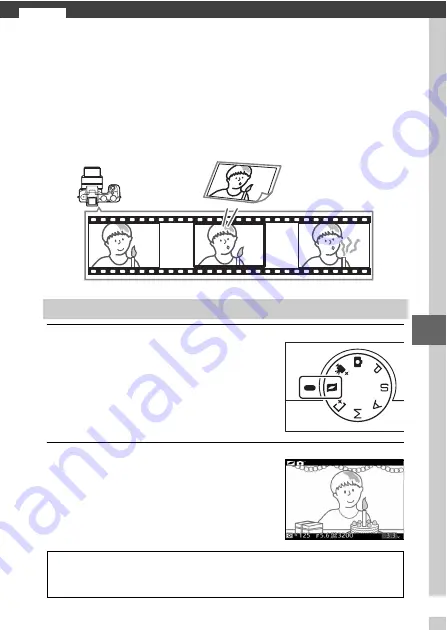
59
9
9
Motion Snapshot Mode
Record brief movie vignettes with your photographs. Each time
the shutter is released, the camera records a still image and
about 1.6 s of movie footage. When the resulting “Motion Snap-
shot” is viewed on the camera, the movie will play back in slow
motion over approximately 4 s, followed by the still image; play-
back is accompanied by a background track about 10 s long.
1
Select Motion Snapshot mode.
2
Frame the picture.
Shooting in Motion Snapshot Mode
Rotate the mode dial to
z
.
Compose the photograph with your
subject in the center of the frame.
A
Available Settings
For information on the options available in Motion Snapshot mode, see
page
Содержание 1 v2
Страница 1: ...Nikon DIGITAL CAMERA 1 V2 User s Manual ...
Страница 105: ...DIGITAL CAMERA Reference Manual En ...
Страница 124: ...xviii ...
Страница 146: ...22 s ...
Страница 182: ...58 y ...
Страница 242: ...118 s z 8 y 9 t I Q Q o g n ...
Страница 292: ...168 g ...
Страница 342: ...ikon ...
Страница 343: ...SB2J01 7C 6MVA367C 01 Duohoted 1 Ch1 1 V2 ...
















































