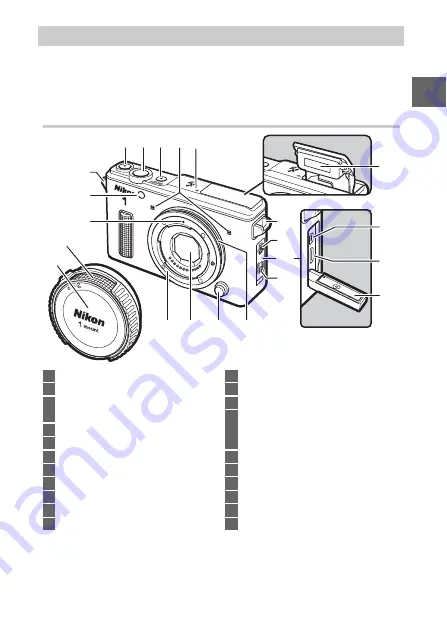
21
s
Take a few moments to familiarize yourself with camera controls
and displays. You may find it helpful to bookmark this section
and refer to it as you read through the rest of the manual.
The Camera Body
Parts of the Camera
1 2 3 4 5
17
6
16
7
9
15
14
6
18
13
11
12
10
19
20
21
8
1
Movie-record button ............77, 79, 84
2
Shutter-release button............... 42, 80
3
Power switch........................................36
Power lamp ..........................................36
4
Microphone
5
Focal plane mark (
E
)
6
Eyelet for camera strap......................31
7
Connector cover latch .....................105
8
Connector cover................................105
9
Connector cover security lock .......105
10
O-ring .................................... 33, 73, 108
11
Lens release button............................35
12
Dust shield ................................114, 115
13
Lens mount
14
Mounting mark ................................... 34
15
AF-assist illuminator
Self-timer lamp ................................... 89
Red-eye reduction lamp ................... 92
16
Body cap .............................................108
17
O-ring protector................................110
18
Built-in flash......................................... 91
19
USB connector...................................105
20
HDMI mini-pin connector
21
Watertight channel ............................ 62















































