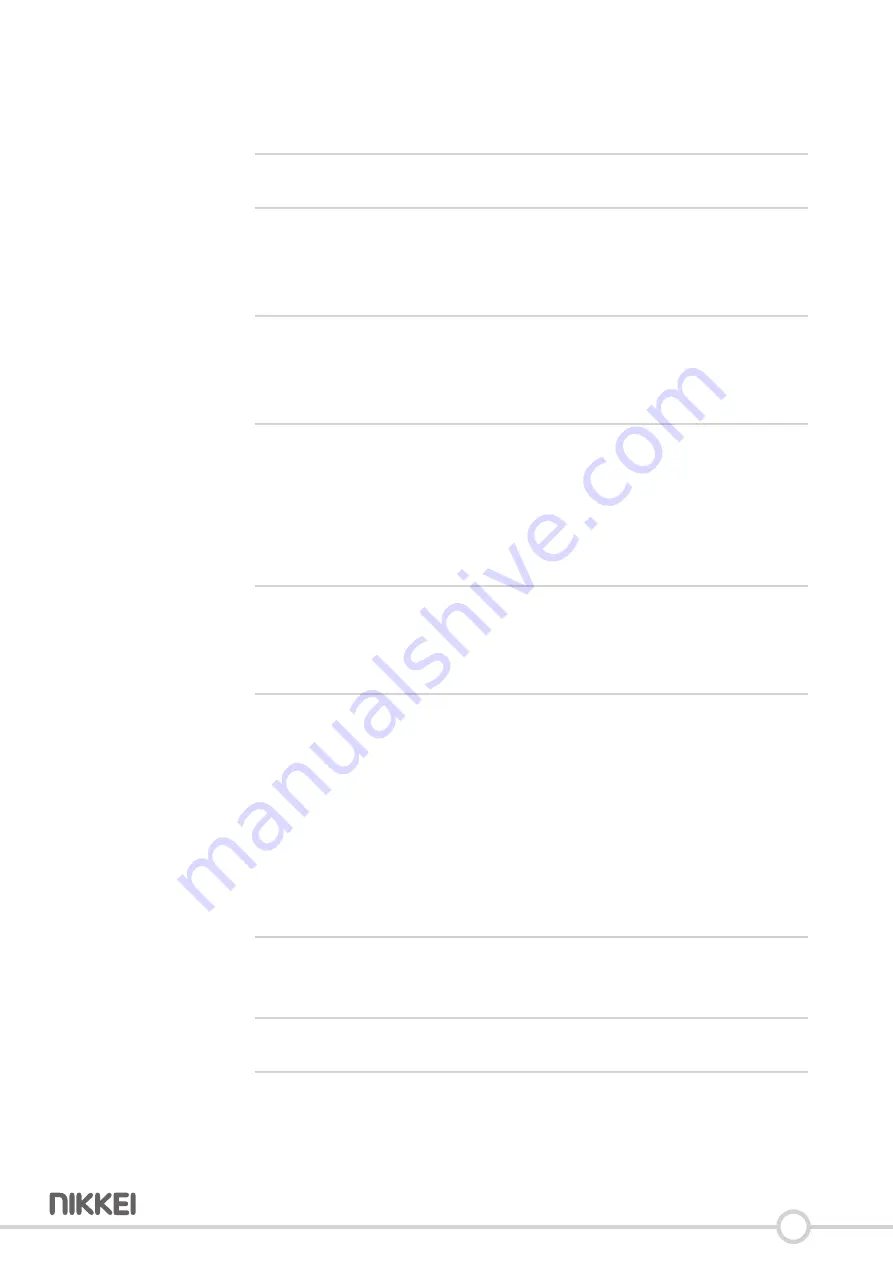
2
Table of contents
1
Intended use
3
2
Safety 4
2.1 Labels in this manual
4
2.2 General safety instructions
4
3
Preparations for use
6
3.1 Unpacking
6
3.2 Package contents
6
4
Installation
7
4.1 Install batteries
7
4.2 Connecting the system
7
4.3 Connecting random equipment
8
4.4 Connecting to the mains
8
5
Functions
10
5.1 Remote control
10
5.2 Microset
12
6
Operation
13
6.1 General setup menu operation
13
6.2 DVD/CD functions
17
6.3 Copy content from a CD to a USB device
21
6.4 Radio functions
22
6.5 USB functions
23
6.6 LINE-IN
25
6.7 Operation with BLUETOOTH
26
7
Cleaning and maintenance
28
7.1 Handle and care of a disc
28
8
Technical data
29
9
Disposal of used electric and electronic equipment
30
Содержание NMD340
Страница 1: ...Elmarc 17 03 NMD340 Microset USER MANUAL EN...
Страница 9: ...9 Switch on the appliance...

















