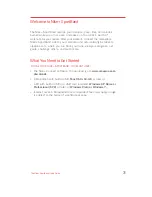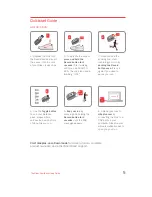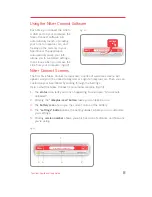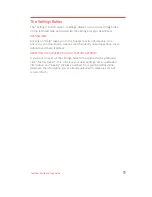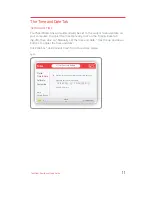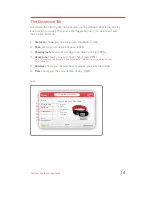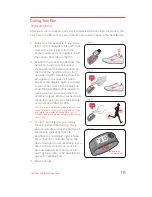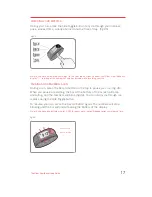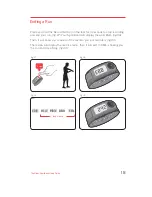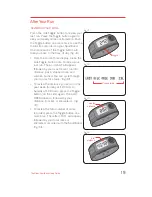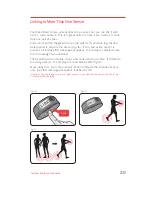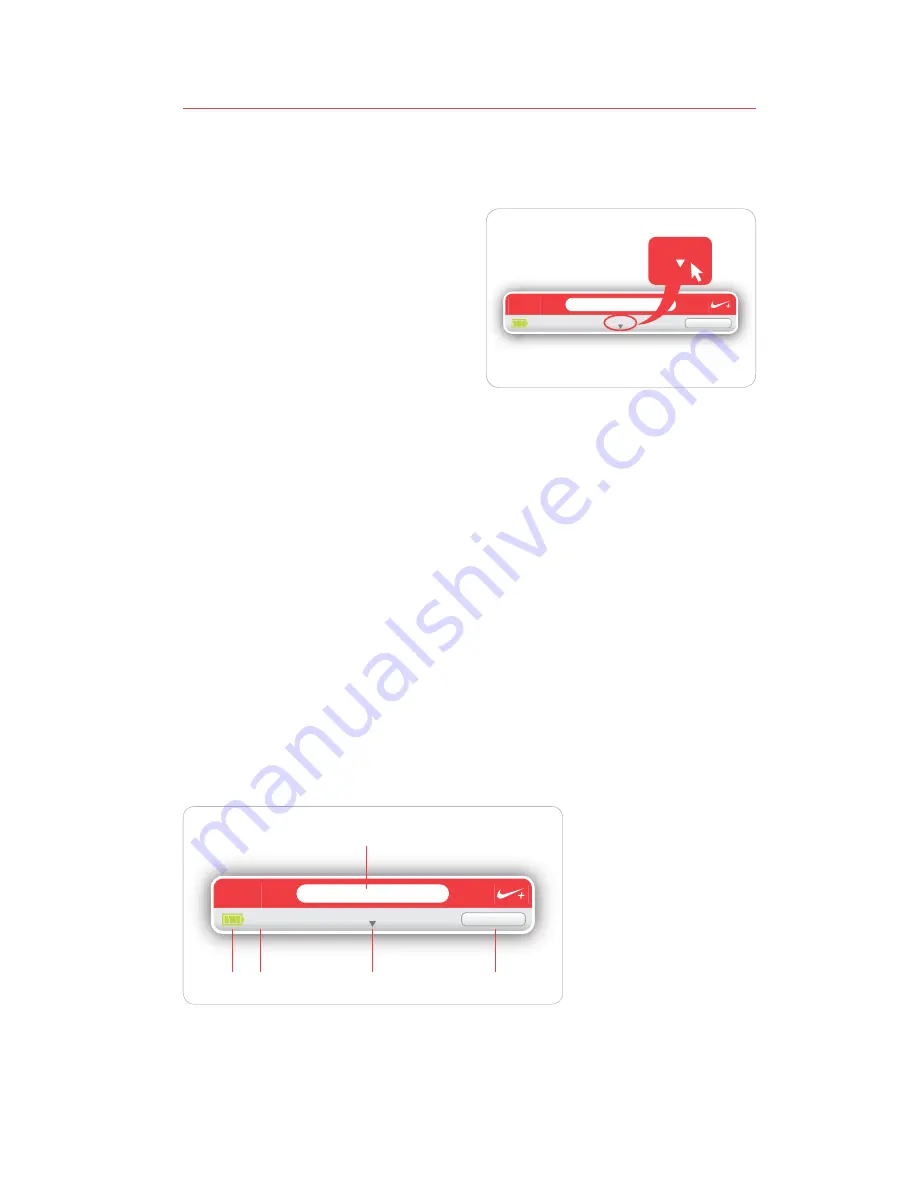
8
The Nike+ SportBand User’s Guide
Nike+ Connect Screens
The first time Nike+ Connect is launched, a series of welcome screens will
appear, and you’ll be asked to Register or Login to nikeplus.com. Then you can
customize your SportBand by clicking through the Settings.
Here’s what the Nike+ Connect main window contains
(fig.13)
:
The
1.
status
area tells you what’s happening. for example, “All workouts
uploaded.”
Clicking the
2.
“nikeplus.com” button
takes you to nikeplus.com.
The
3.
battery icon
shows you the current status of the battery.
The
4.
“settings” button
opens the setting drawer, where you can customize
your settings.
Clicking
5.
version number
shows you which version of software and firmware
you’re using.
fig.13
Nike+
settings
v2.0
nikeplus.com
All workouts uploaded.
1
3
5
4
2
Each time you connect the Link to
a USB port on your computer, the
Nike+ Connect software will
automatically launch, uploading
your runs to nikeplus.com, and
freeing up the memory in your
SportBand. The application
automatically saves your info,
allows you to customize settings,
then closes when you remove the
Link from your computer.
(fig.12)
Nike+
settings
v2.0
nikeplus.com
All workouts uploaded.
settings
fig. 12
Using the Nike+ Connect Software
Содержание SportBand
Страница 1: ...Nike SportBand User s Guide...