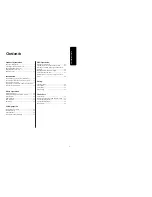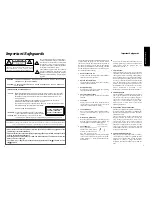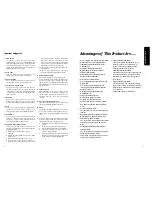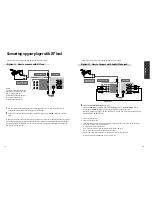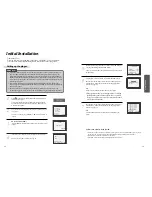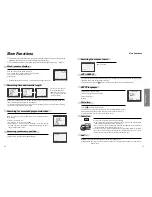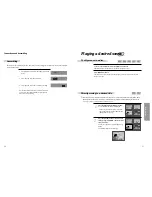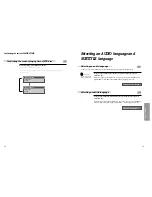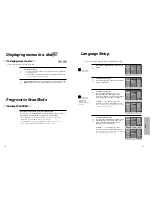Basic
O
peration
23
22
DVD Playback
Press [
] button to power on.
Press [DVD] button of REMOTE to change into DVD mode.
Press [OPEN/CLOSE] button to open the disc tray.
Place a disc firmly on the disc tray, making its label look upward.
Insert the disc and press [OPEN/CLOSE] button to close the tray.
The disc tray is closed and after checking the disc’s condition, Playback or Stop
function starts to operate.
1
2
3
To playback it, press [PLAY/PAUSE] button.
• In the case of DVD,
DVD menus and titles are displayed on TV screen.
• In the case of S-VCD and VCD2.0
the menus are displayed on TV screen and it is converted into PBC(Playback
Control) mode.
• In the case of CD, VCD1.1 and MP3,
the disc plays.
4
To stop it, press [
] button.
If you want to stop playback, press [STOP] button.
5
Press [OPEN/CLOSE] button to remove the disc.
6
Various Playback Methods
■
If you want fast forward (or reverse) playback
, press [
√
√√
√
] or [
œ
œœ
œ
]button in
Playback mode. You can watch fast playing (reverse ) screen.
* This reverse playback can be unavailable for certain DVD.
■
If you want slow playback,
press [
√
√√
√
] in Pause mode.
You can watch the desired screen in the slow forward playback.
■
If you want still picture, press [PAUSE] button in Playback mode. You can watch
the desired screen in Pause status.
VCR Playback
Press [
] button to power on.
Press [VCR] button of remote control to change into VCR mode.
Insert the desired tape.
If you want to playback it, press [PLAY/PAUSE] button.
When the operational status is flickering or poor, adjust it with [TRACKING
+/-] button.
1
2
3
To stop it, press [
] button.
If you want to stop playback, press [STOP] button.
4
Press [EJECT] button in the front part or [OPEN/CLOSE] button on remote
control to remove the tape.
5
If the product, which
has a auto-detector,
detects a contaminated
head(s), it shows the
conditions to notice the
contamination on
screen.
* In case of the notice
on screen, please rub
the heads with a head-
cleaner followed by
“How to use a head-
cleaner”.
Various Playback Methods
■
If you want fast forward (or reverse) playback
, press [
√
√√
√
] or [
œ
œœ
œ
] button in
Playback mode. You can watch fast playing (rewinding) screen.
* NOTE: You might see no color noise band when you fast forward (or reverse)
playback the tape which is recorded in LP mode.
■
If you want Still picture
, press [PLAY/PAUSE] in Playback mode. You can watch
the desired screen in pause status.
■
If you want slow-motion playback
, press [
√
√√
√
] button in Pause mode. You can
watch the desired screen in the slow forward playback.
* NOTE: VCR doesn’t have Slow Reverse Playback function.
■
If you want to watch a series of screens one by one
, (FRAME ADVANCE) press
[NEXT
√
√√
√
❚
] button in Pause mode. Each time you press this button, the picture
advances one frame.
■
If you press [REPLAY] button in playback mode,
the player quickly rewinds 15
seconds of the tape and plays it.
■
If you press [CM SKIP] button in playback mode,
the player quickly skips 30
seconds of the tape and plays it.
To Adjust Display
This product includes automatic Tracking function and enables users to enjoy clear
picture without an additional operation. Provided that the following problems can be
solved by the manual adjustment, which improves display quality. (During automatic
display adjustment, “Adjusting Display” are displayed on TV screen.)
- If the screen is poor in Playback mode,
- If noises occur in the upper or lower part of screen in slow playback mode,
- If paused picture vibrates up and down.
Use [TR/-] buttons of remote control to adjust the display suitable for watching.