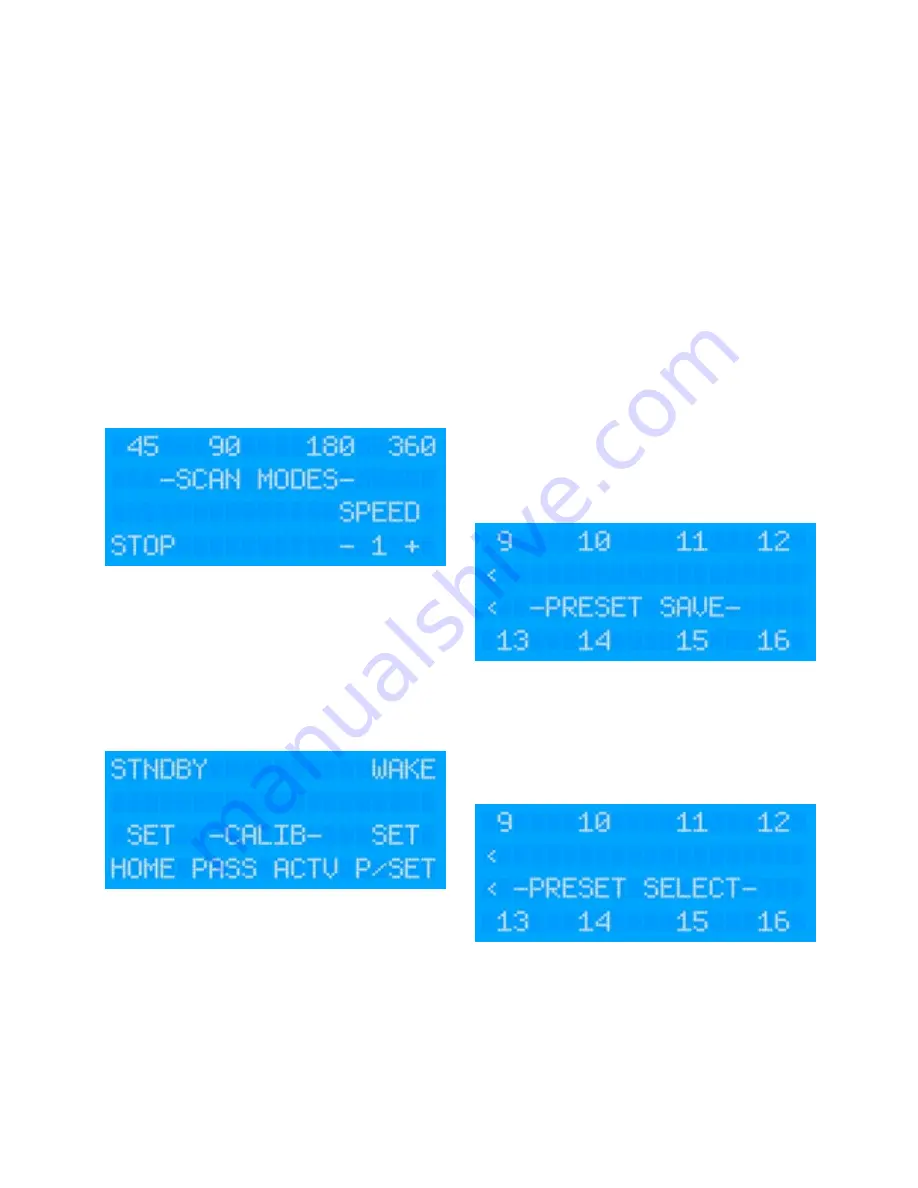
Scans
The camera supports 4 different Scan Modes. Once activated,
tilt and zoom commands are still accepted by the camera but
you will not be able to pan the camera until the Scan has been
Stopped:
•
45˚ Auto Scan
!
Camera pans back and forth 22.5˚ either side of the
!
centre point (the position the camera is facing when the
!
scan is activated.
•
90˚ Auto Scan
!
Camera pans back and forth 45˚ either side of the
!
centre point (the position the camera is facing when the
!
scan is activated.
•
180˚ Auto Scan
!
Camera pans back and forth 90˚ either side of the
!
centre point (the position the camera is facing when the
!
scan is activated.
•
360˚ Auto Scan
!
Camera pans continuously through 360˚, pausing every
!
108˚.
There are three speed controls for each Scan. Slow, Medium
and Fast.
A command is also available to
ʻ
Re-Centre
ʼ
the scan. This can
be found in the command list.
SET MENU
From the SET menu, user presets and a home position can be
stored and the camera can be sent into Standby Mode and be
told to Wake up from Standby mode.
Standby Mode
From the SET menu, select STNDBY to send the camera into
Standby Mode. This will switch off the video feed and tilt the
camera down so that the lens windows look into the housing
cradle in order to protect the front face of the camera. To
reawaken the camera, select the WAKE key. This switches on
the video and sends the camera to the Home position.
User Presets
The camera has a built in memory that can be used to store up
to 100 user
ʻ
preset
ʼ
positions. A preset allows you to move the
camera to a favourite or important position and learn that
position so that the camera can be instructed to move at top
speed to that position at the touch of a button. For example, you
may want to point the camera so that it
ʼ
s facing directly aft so
you can take a look at what
ʼ
s coming up behind you. By saving
this position as a Preset, you can send the camera back to this
position immediately by recalling the preset. Presets can also be
used to form
ʻ
Tours
ʼ
, where the camera can be instructed to step
through each preset within the Tour in sequence with a pre-
determined dwell time between each position.
User presets are numbered 100-199. Usually the controller you
are using will have the ability to SET a Preset to learn the
position and then CALL a Preset to send the camera to that
position. This will depend on the model of controller you are
using. Consult the user guide of your controller for details. The
IRIS595 NightRunner controller allows you to set and recall 16
presets as described below:
Set Presets
To set a user preset, first move the camera to the desired
position. Next, from the SET menu select PRESET. A list of
presets labelled 1~8 will be presented. For presets 9~16, nudge
the joystick right. Select the preset number you wish to store.
You preset will now be saved in that memory position and you
will be exited back to the Home screen.
Call Presets
From the MENU screen select the PRESET option. You will now
be presented with a list of presets 1~8. For presets 9~16 nudge
the joystick right. Select the desired preset and the camera will
move at full speed to the position stored in memory. If there is
no position stored in memory the camera will not respond. To
return to the Home screen nudge the joystick up.
System Presets
Certain functions of the camera that are not defined by the
Pelco-D Protocol are called by using Presets. A list of System
Presets can be found later in this document.
V2.05 Iss 17-07-14: 15
Содержание IRIS295
Страница 1: ...V2 05 Iss 17 07 14 1 IRIS295 Installation Manual User Guide ...
Страница 21: ...NOTES V2 05 Iss 17 07 14 21 ...








































