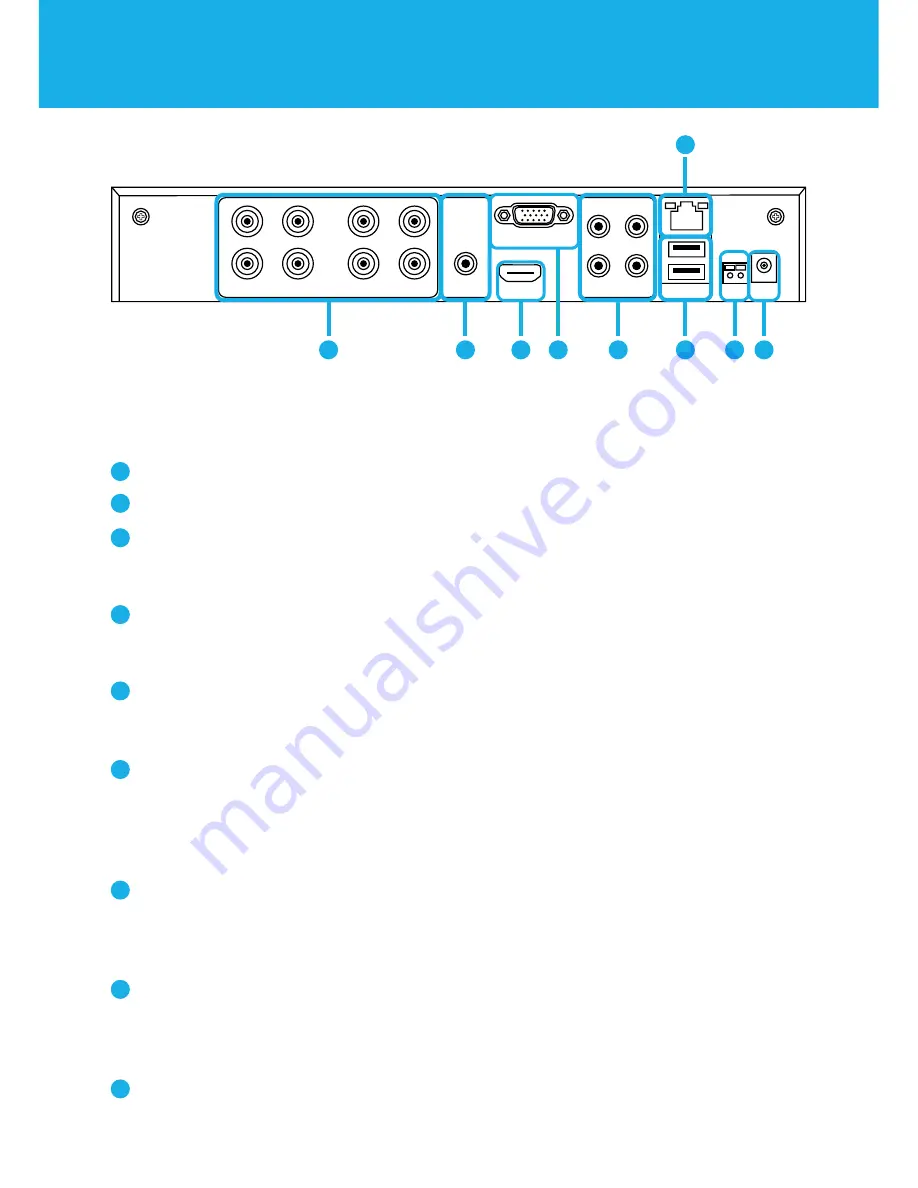
2
DVR Rear View
Images used are for reference only. Your product may vary slightly. An 8 channel model is displayed above.
Video Inputs – Video inputs allow for the connection of BNC cameras.
Audio Output – Audio output allows for the connection of an amplified speaker.
HDMI Output – HDMI output allows for the video connection. If the TV/Monitor has
an HDMI input, connect the HDMI cable from the HDMI output port on the DVR to
the HDMI input port on your TV/Monitor.
TIP:
Preferred method.
VGA Output – VGA output allows for the video connection. If the TV/Monitor has a
VGA input, connect the VGA cable from the VGA output port on the DVR to the VGA
input port on your TV/Monitor (VGA Cable not included).
Audio Inputs – Audio inputs allow for the connection of audio enabled cameras by
connecting the white RCA plug to one of the audio inputs. After making the audio
input connection, be sure to enable the audio function in the DVR’s menu interface.
RJ-45 (Ethernet) Port – RJ-45 port will be used to connect the DVR to your router/
modem via the included Ethernet cable. Keep in mind, you can quickly network
your DVR to begin viewing your cameras remotely right from your mobile device by
completing the DVR’s Startup Wizard once you have connected the DVR to your
router and powered on the DVR.
TIP:
This is required to view cameras remotely.
USB Ports – USB ports allow for the connections of a USB mouse and/or a USB flash
drive. You will connect the included USB mouse to assist you in navigating the DVRs
menu interface. You will connect a USB flash drive to download video files from the
DVR and save them to your USB flash drive.
RS-485 (PTZ) Port – RS-485 port allows for the connection of a Pan-Tilt-Zoom
(PTZ) camera. Some PTZ cameras utilize Up-the-Coax (UTC) technology and will
not require the RS-485 port to function.
TIP:
Not all PTZ cameras utilize the
RS-485 port to function.
Power Input – Power input to connect the included 12V DC power supply.
1
2
3
4
5
6
7
8
9
LAN / USB
RS485
POWER
12V
AUDIO IN
AUDIO OUT
VIDEO IN
HDMI
VGA
1
2
5
7
6
9
8
3
4
Product Overview
















