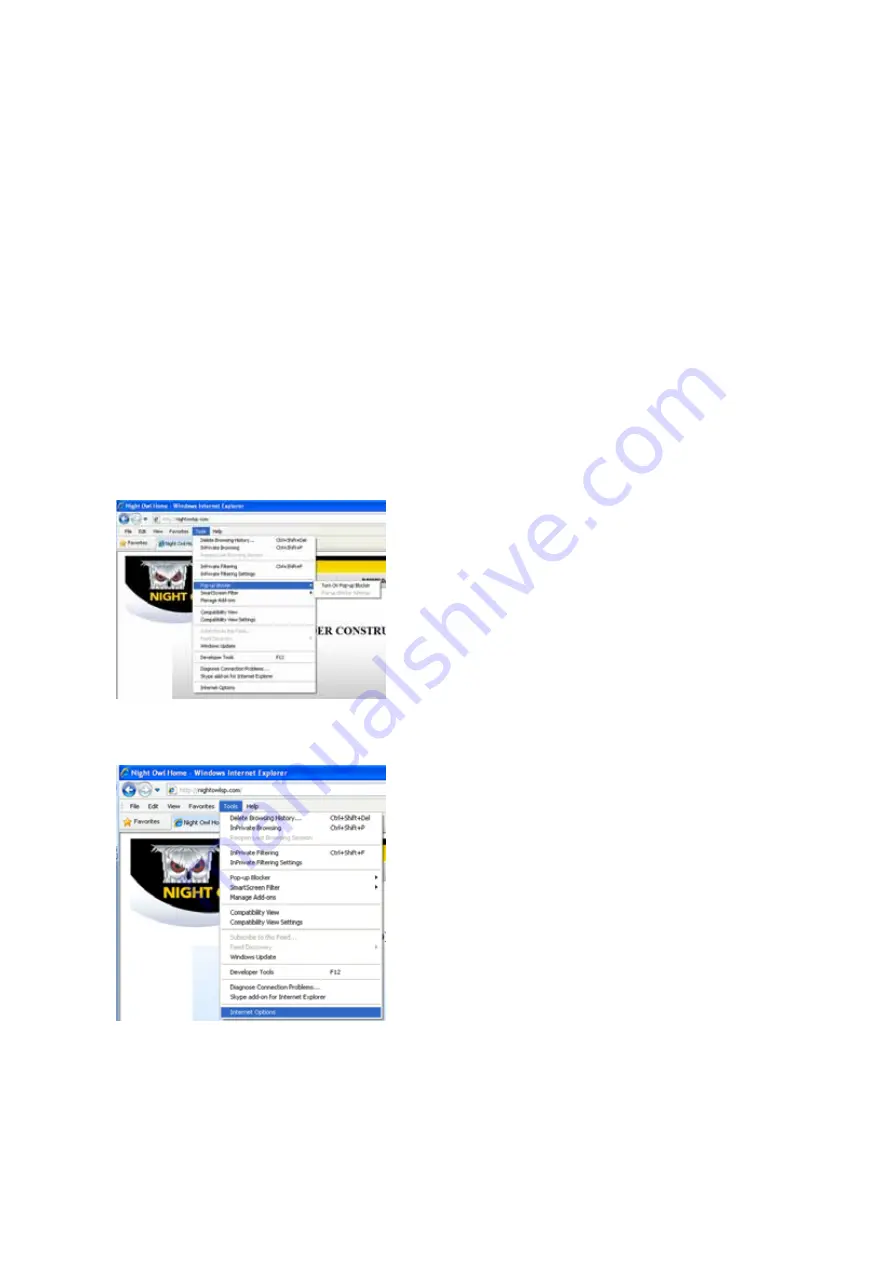
User’s Manual
26
You can ask your ISP if they can provide you with a static IP address or you can eliminate
the need to enter an IP address by using our DDNS server at www.nightowldvr.com. DDNS
allows you to enter a normal style internet address into your browser and it will find your
camera, even if you have a dynamic IP address. For more information on how to set up
DDNS, refer to the How to setup DDNS in the supplied user manual.
Note
: If you are still confused call our technical support team at
1-866-390-1303
for assistance.
6.2.8 Accessing the DVR through Internet Explorer Browser (IE):
Once the network settings on the DVR match the settings of your router, and you have
forwarded the ports needed by the DVR (for remote access over the internet), you need to
modify your browser controls.
Note:
Ensure you are using Internet Explorer 7 or newer to use this feature (Open IE, Click
Help, Select “About Internet Explorer”)
To Modify Internet Explorer controls
1. Turn OFF “
Pop Up Blocker
”
Go to Tools,
Select Pop-up Blocker,
If On please select “Turn Off Pop-up Blocker”
2.
Access Active X Controls
Select Tools
Select Internet Options
Содержание 8BL Series
Страница 1: ...Rev 1100607...
Страница 53: ...User s Manual 51...
Страница 54: ...User s Manual 52...






























