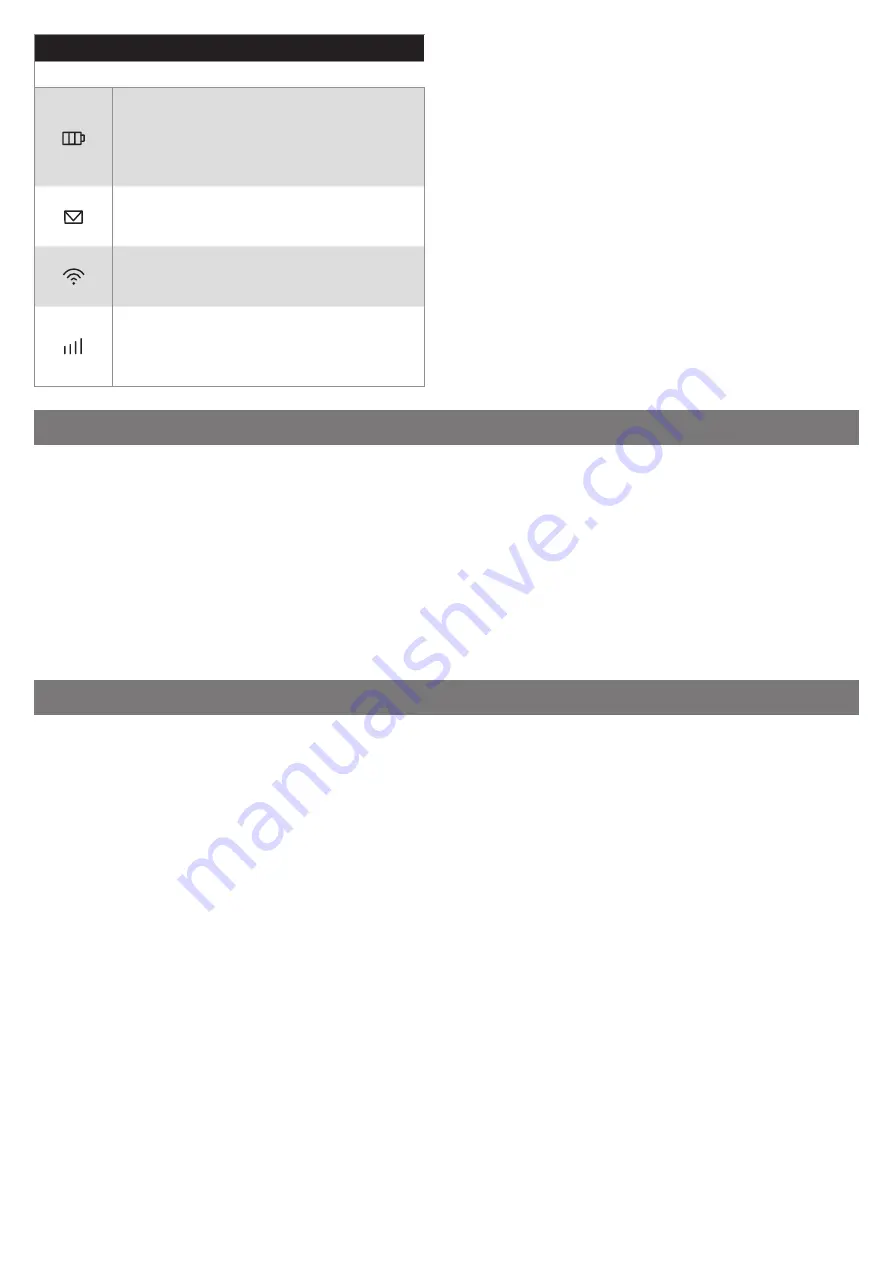
Table A1 - LED Indicators
Symbol
Description
Battery indicator:
• Green - good battery level
• Blinking Green - charging
• Red - low battery level
• Blinking Red - device will power off soon
SMS indicator:
• Blue - new or unread SMS awaits
• Off – no new or unread SMS
Wi-Fi indicator:
• Blue - Wi-Fi enabled
• Off - Wi-Fi disabled
Signal strength indicator:
• Green - Connected (4G)
• Blue - Connected (3G)
• Red - Not connected (no signal or no SIM card)
4
INSTALLATION
4.1 - First installation
1. Fully charge the device using the Micro USB port (see Fig. 1 - D).
2. Remove the battery.
3. Insert the SIM card into the SIM card slot (and SD card into the SD slot if necessary).
4. Read the Wi-Fi’s network name (SSID) and password from the label underneath the battery.
5. Insert the battery.
6. Turn on the device using the upper side button (B).
7. Connect your PC or Mac to the Wi-Fi network created by the HubPowerbank, e.g. LTE-AP-xxxxxx
8. If the Internet connection is active, the configuration is completed (if the SIM card is locked with a PIN, it’s necessary to provide it in the
HubPowerbank web interface available at 192.168.1.1).
5
ADDITIONAL CONFIGURATION
We strongly recommend changing the default SSID and Wi-Fi password after the first installation to keep your data secure.
5.1 - Changing SSID and password
In order to change the Wi-Fi network name/password:
1. Connect to HubPowerbank.
2. Go to 192.168.1.1 and log in to the web interface:
• Default password: admin
3. Go to Network Settings > Wi-Fi Settings > Main SSID.
4. Change the Network Name (SSID) and/or the password.
5. Select Apply.
5.2 - Restoring the device to factory defaults using the physical button
If you forget the username, password, or SSID, you can restore the settings to the default factory settings. To restore the device to factory set-
tings, press and hold the Reset button (see Fig. 1 - F) until the devices restart.
5.3 - Restoring the device to factory defaults using the web interface
If you have configured a setting that prevents the device from working properly, you can restore the device to factory defaults via the web inter-
face:
1. Connect to HubPowerbank.
2. Go to 192.168.1.1 and log in to the web interface.
3. Go to Advanced Settings > Others.
4. Select Reset Factory Settings







