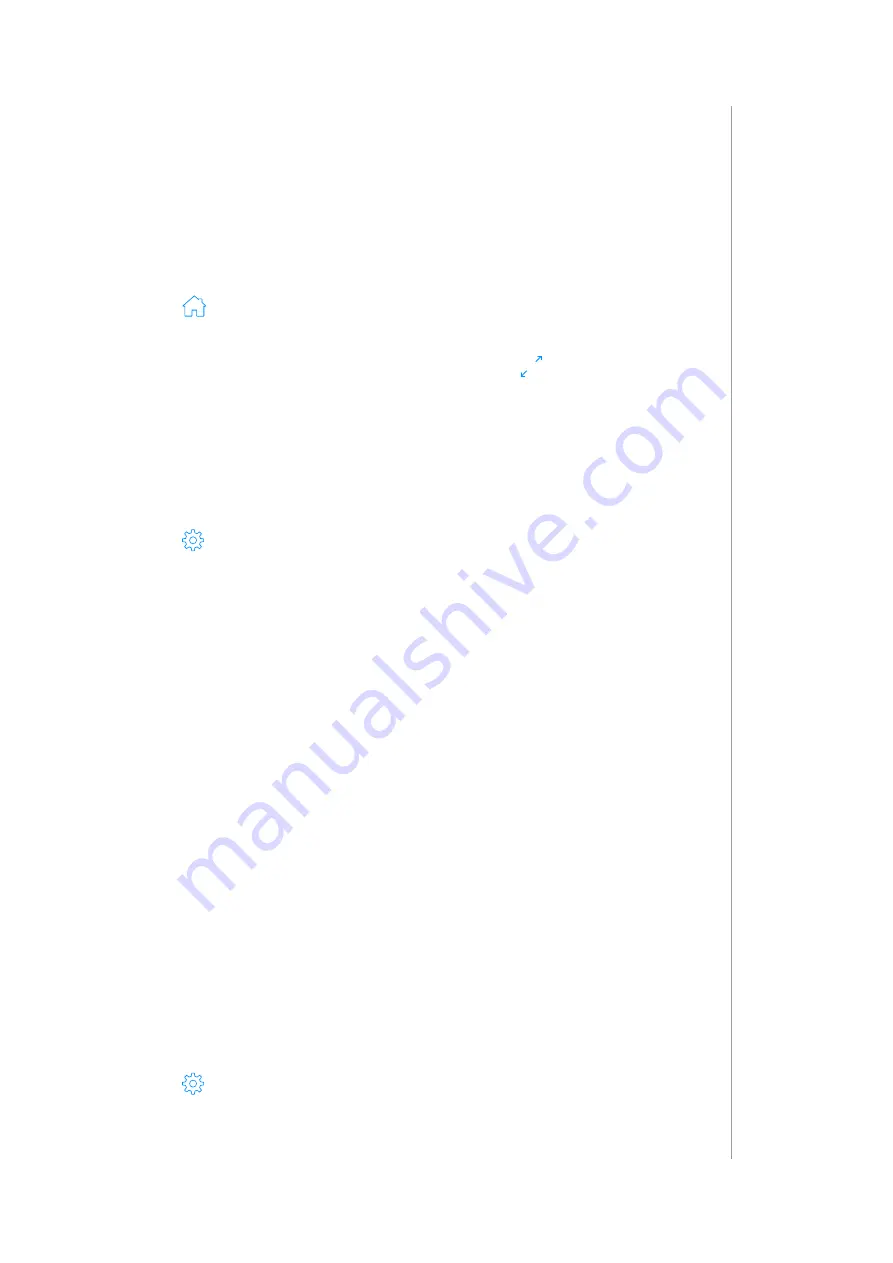
11
managIng devIces
6: MANAGING DEVICES
6.1: CONTROLLING AND CHECKING STATE OF DEVICES
You can control the device and check its last known state using
Dashboard.
1. Open the Configuration Interface.
2. Go to
.
3. You will see list of all devices and their status.
4. To fully control the device, hover over it and click
.
5. The right sidebar will be expanded allowing you to fully control the
device.
6.2: CONFIGURING DEVICES
1. Open the Configuration Interface.
2. Go to
> Devices
.
3. You will see list of all devices with information about its ID, assigned
room, role, and battery level (if battery powered).
4. Click the device to expand it, you will see a few tabs:
• General – basic device information, like firmware version, Node ID,
Endpoint ID, type and all nodes of this device,
• Advanced – more advanced information, like Z-Wave type and
version, type and unit for meters,
• Device configuration – rediscovering device configuration (see “Re-
discovering Z-Wave devices” on page 16),
• Associations – configuration of Z-Wave associations (see “Z-Wave
• Notifications – setting notifications for events on the device,
• Parameters – setting values of configuration parameters.
6.3: IDENTIFYING DEVICES
Some devices allow to identify them using light or sound signal (refer to
the manual), for example, by blinking the light 3 times. To request the
device to identify itself:
1. Open the Configuration Interface.
2. Go to
> Devices
.
3. Click the device to expand it.
4. Click the device you want to identify to expand it.
5. Go to
Advanced
tab.
6. Click
Identify
.
Содержание FIBARO HC3-001
Страница 1: ...v1 0 USER MANUAL YH 001 HC3 001 HC3L 001 ...
Страница 2: ......
























