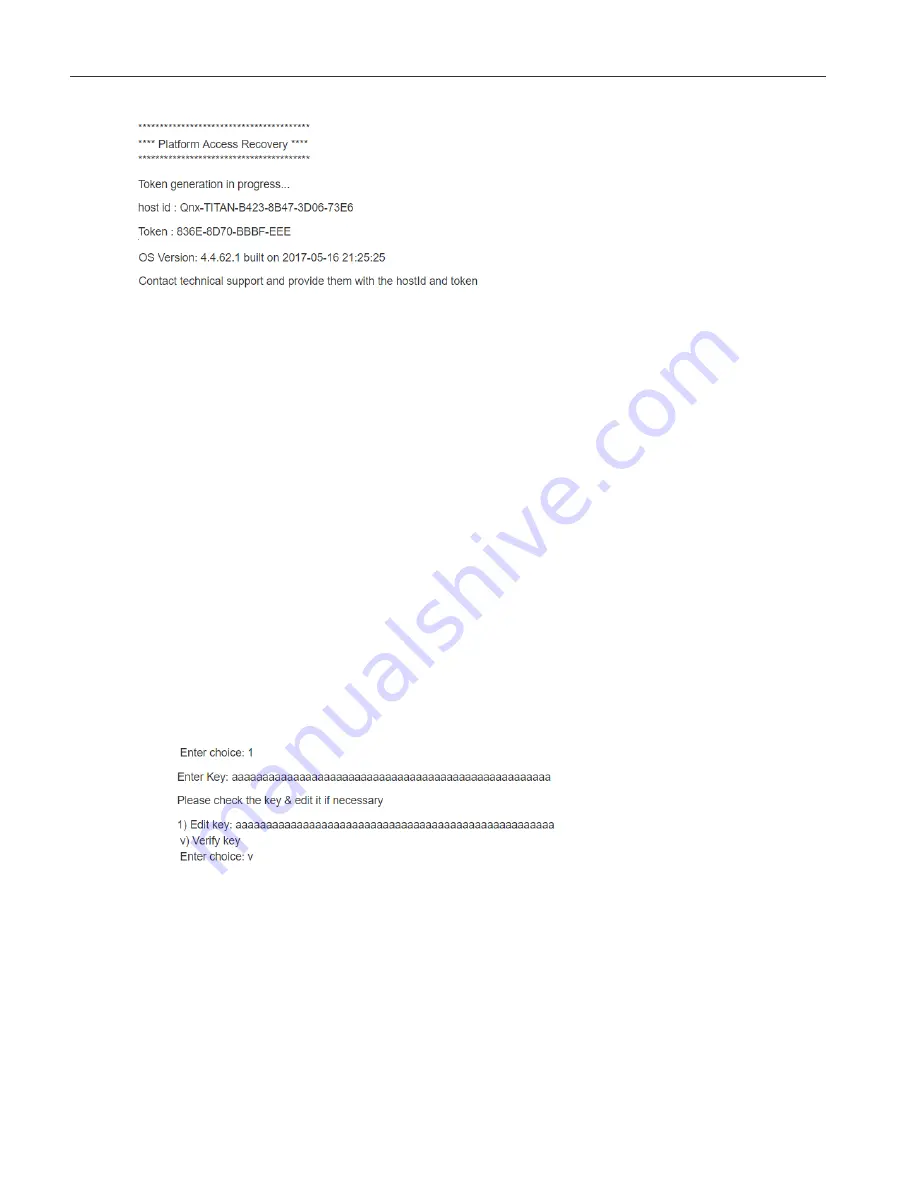
5. Contact your appropriate Support channel and request credential/system passphrase reset for
the hostid shown on-screen.
6. When prompted, provide the support representative with the required “proof of ownership”
for the controller.
Once proof of ownership is established the support representative will notify Tridium.
7. When prompted In the Platform Access Recovery screen, enter the customer name. For
example, Joe NewBuildingOwner.
8. Contact Tridium (either via phone or email) and provide the generated token, the hostid and
the customer name entered in the previous step.
The Tridium representative validates your customer identity via Niagara Licensing, and
generates a “Signature” for the token/hostid/customer name that includes a Reset
Authorization Key. This Signature is sent to you either by phone or email.
CAUTION: The Reset Authorization Key is valid only for 24-hours from the time it is generated.
If you do not enter the key in the Platform Access Recovery screen within the 24-hour period,
you must start over with step 1 of this procedure to obtain another Key.
9. Once you have received the Signature, in the Platform Access Recovery screen indicate your
preference for entering the Reset Authorization Key in the serial shell window, enter one of the
following:
• Enter
1
for Single Line (best when the Key is copied from email), and at the “Enter Key”
prompt paste the Reset Authorization Key. After checking the key enter
v
to verify it (or if
necessary, enter 1 to edit the key and then
v
to verify it.)
• Enter
2
for Multiple Line (best when receiving the Key over voice), and at the “Enter line
x” prompts enter the string of characters as instructed. After checking your entries enter
v
to verify the key.
16
USB backup and restore




















