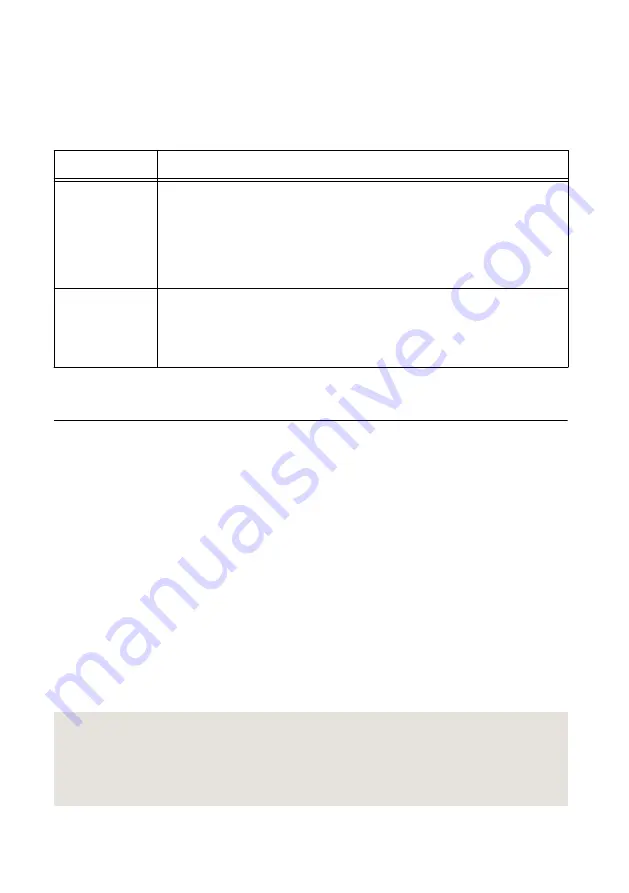
Using Microsoft Visual C/C++
If you're using NI-RFmx or NI-RFSA with Microsoft Visual C/C++, locate examples in the
following directories.
Table 7. Location of Microsoft Visual C/C++ Programming Examples
Software Option
Examples Location
NI-RFmx
<NIDocDir>
\RFmx\Demod\Examples
<NIDocDir>
\RFmx\SpecAn\Examples
where
<NIDocDir>
is the
Users\Public\Public Documents
\National Instruments
directory.
NI-RFSA
<NIDocDir>
\NI-RFSA\examples
where
<NIDocDir>
is the
Users\Public\Public Documents
\National Instruments
directory.
Making a First Measurement
You can verify proper installation and configuration of your device by making a measurement
using the NI-RFSG and NI-RFSA SFPs.
1.
Connect the RF IN port to the RF OUT port using an SMA (m)-to-SMA (m) cable.
2.
Select
Start
»
All Programs
»
National Instruments
»
NI-RFSG
»
NI-RFSG Soft Front
Panel
to launch the NI-RFSG Soft Front Panel.
3.
Select the device identifier assigned to the PXIe-5840 in MAX in the
Device
drop-down
menu.
4.
Click the
RF On/Off
button to generate a 1 GHz continuous wave (CW) tone RF signal
at the RF output terminal of your device.
5.
Select
Start
»
All Programs
»
National Instruments
»
NI-RFSA
»
NI-RFSA Soft Front
Panel
to launch the NI-RFSA Soft Front Panel.
6.
Select the device identifier assigned to the PXIe-5840 in MAX in the
Device
drop-down
menu.
7.
Verify that the NI-RFSA Soft Front Panel is receiving the CW tone.
8.
Close the NI-RFSA Soft Front Panel and NI-RFSG Soft Front Panel.
Related Information
PXIe-5840 Getting Started Guide
|
© National Instruments
|
17




































