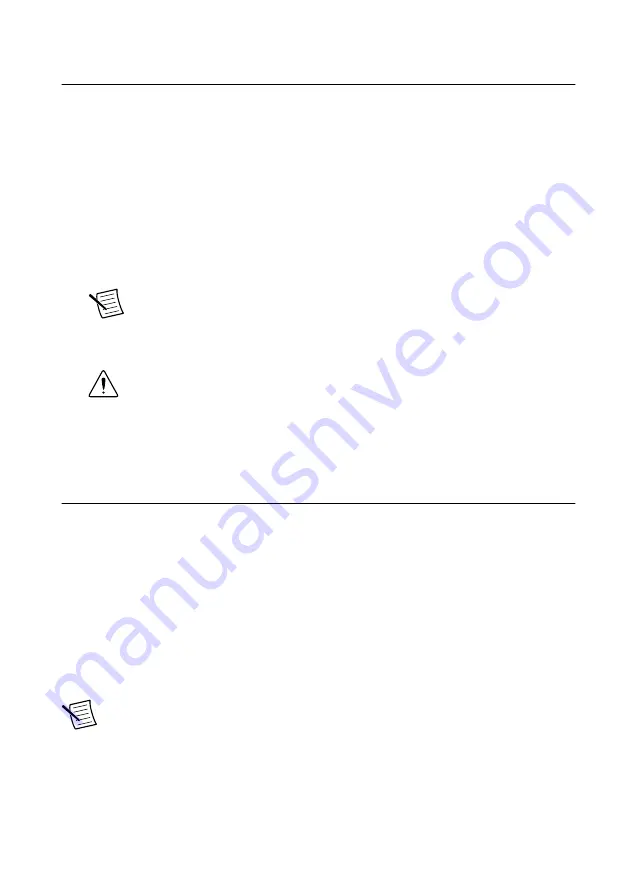
Configuring the Hardware in MAX
Use Measurement & Automation Explorer (MAX) to configure your NI hardware. MAX
informs other programs about which devices reside in the system and how they are configured.
MAX is automatically installed with NI-RFSA and NI-RFSG.
1.
Launch MAX by navigating to
Start
»
All Programs
»
National Instruments
»
NI MAX
or
by clicking the NI MAX desktop icon.
2.
In the Configuration pane, expand
Devices and Interfaces
to see the list of installed
devices. Installed devices appear under the name of their associated chassis.
3.
Expand your
Chassis
tree item.
MAX lists all devices installed in the chassis. PXIe-5840 devices appear as NI-RIO
devices in the list. Your default device names may vary.
Note
If you do not see your hardware listed, refer to the
Troubleshooting
section of this document.
4.
Record the device identifier MAX assigns to the hardware. Use this identifier when
programming the PXIe-5840.
Caution
When you install, uninstall, or move an NI-RIO device in your
system, resource identification of your NI-RIO devices may change. Whenever
any of these changes occur, verify resource identification of all your NI-RIO
devices in MAX, and, if necessary, make changes to your software and
documentation.
Self-Calibration
Self-calibration adjusts the PXIe-5840 for variations in the module environment using an
onboard high-precision calibration tone.
The PXIe-5840 modules are externally calibrated at the factory; however, you should perform
a self-calibration in any of the following situations:
•
After first installing the PXIe-5840 into your chassis
•
After any module in the chassis is installed, uninstalled, or moved
•
When the system is in an environment where the ambient temperature varies or the
module temperature has drifted more than ±5 °C from the temperature at the last self-
calibration
•
To periodically adjust for small performance drifts that occur with product aging
Note
Allow the module to warm up for 30 minutes after the PXI Express chassis
has powered on and the operating system has completely loaded before you use the
module or perform self-calibration.
12
|
ni.com
|
PXIe-5840 Getting Started Guide




















