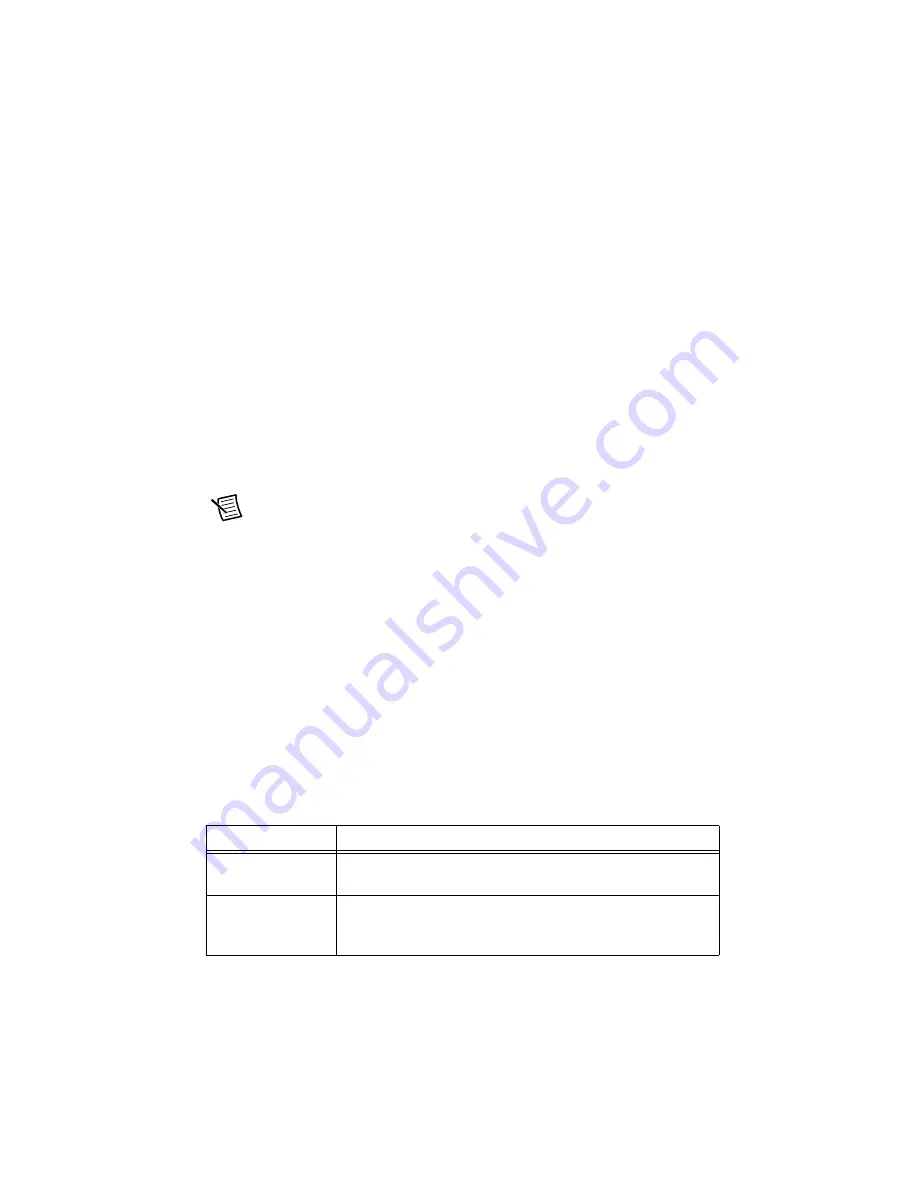
NI PXIe-4300 and TB-4300/B/C
|
© National Instruments
|
11
3.
Click
Start
to test device functions, or
Help
for operating instructions.
To troubleshoot errors, refer to the
NI-DAQmx Help
, or go to
ni.com/support
.
Take an NI-DAQmx Measurement
NI-DAQmx Channels and Tasks
Refer to the
NI-DAQmx Help
for complete information about channels and tasks.
Use the DAQ Assistant to configure virtual channels and tasks in MAX or in your application.
Configure a Task Using the DAQ Assistant from MAX
Complete the following steps to create a task using the DAQ Assistant in MAX:
1.
In MAX, right-click
Data Neighborhood
and select
Create New
to open the
DAQ Assistant.
2.
Select
NI-DAQmx Task
and click
Next
.
3.
Select
Acquire Signals
.
Note
The NI PXIe-4300 cannot generate signals.
4.
Select analog input, and the measurement type, such as voltage.
5.
Select the physical channel(s) to use, and click
Next
.
6.
Name the task and click
Finish
.
7.
Configure the individual channel settings. Each physical channel you assign to a task
receives a virtual channel name. To modify the input range or other settings, select the
channel. Click
Details
for physical channel information. Configure the timing and
triggering for your task. Click
Run
.
Use Your NI PXIe-4300 in an Application
For NI software version compatibility, refer to the NI-DAQmx Readme, available from
Start»
All Programs»National Instruments»NI-DAQmx
.
To get started with data acquisition in your application software, refer to the tutorials listed in
Table 1.
Table 1.
DAQ Assistant Tutorial Locations
Application
Tutorial Location
LabVIEW
Go to
ni.com
and search for
Taking an NI-DAQmx
Measurement in LabVIEW
.
LabWindows/CVI
Go to
Help»Contents
. Next, go to
Hardware Information»Data
Acquisition»Taking an NI-DAQmx Measurement in
LabWindows/CVI
.
Artisan Technology Group - Quality Instrumentation ... Guaranteed | (888) 88-SOURCE | www.artisantg.com
























