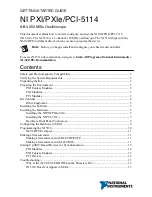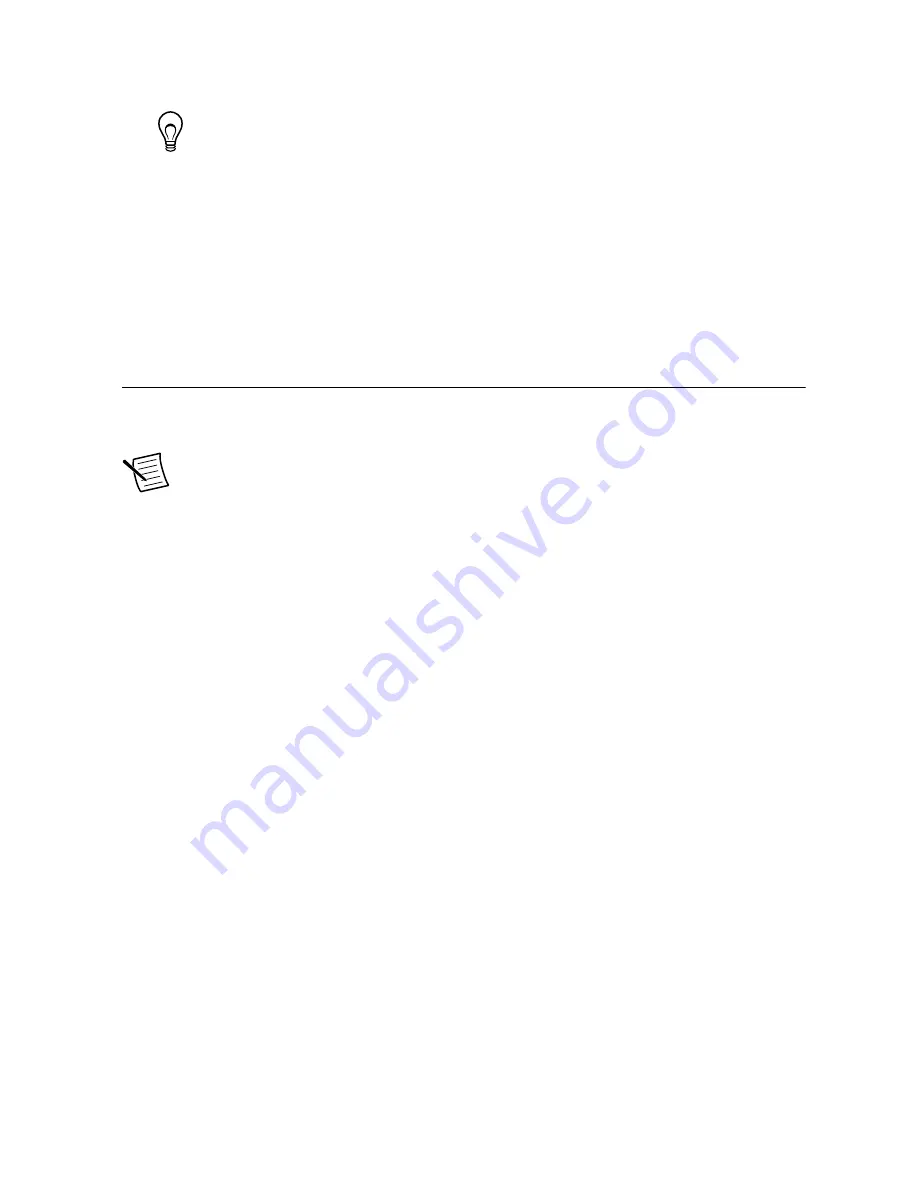
3.
Open the example VI that you want to use by selecting
Hardware Input and Output
»
Modular Instruments
»
NI-SCOPE (High-Speed Digitizers)
.
Tip
If you are not sure which example to run, use the Quick Start VI, which is
found under
Hardware Input and Output
»
Modular Instruments
»
NI-
SCOPE (High-Speed Digitizers)
»
Demos
»
niScope EX Quick Start.vi
.
4.
Follow any setup instructions in the VI.
5.
In the
Resource Name
drop-down menu, select the device name assigned to the device in
MAX.
6.
Click
Run
to run the example program.
Setting Up SMC-Based Devices for
Synchronization
The following steps are required for any type of synchronization involving an SMC-based
device, including NI-TClk synchronization.
Note
If you plan to share triggers and/or clocks for the purpose of synchronizing
SMC-based devices, you must identify or configure certain components in MAX.
PXI Modules
You must identify the PXI system controller by completing the following steps:
1.
Launch MAX.
2.
In the MAX configuration pane, expand the chassis tree.
3.
Right-click the name of the chassis you are using, and select
Identify As
.
4.
Select your controller from the list. For example, select
External PC
if you are using an
MXI controller in an external PC.
PXI Express Modules
Your device should automatically be configured for synchronization. If your device is not
automatically configured, contact NI Technical Support at
ni.com/support
.
PCI Devices
You must configure the RTSI cable by completing the following steps:
1.
Connect an RTSI cable between the PCI devices to physically share triggers and/or
clocks.
2.
Launch MAX.
3.
In the MAX configuration pane, right-click
Devices and Interfaces
, and select
Create
New
.
4.
In the dialog box that opens, select
NI-RTSI Cable
.
5.
Click
Finish
.
6.
In the MAX configuration pane, right-click the NI-RTSI cable, select
Add Device to NI-
RTSI Cable
, and select the device you want to add.
12
|
ni.com
|
NI PXI/PXIe/PCI-5114 Getting Started Guide