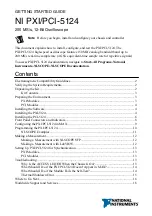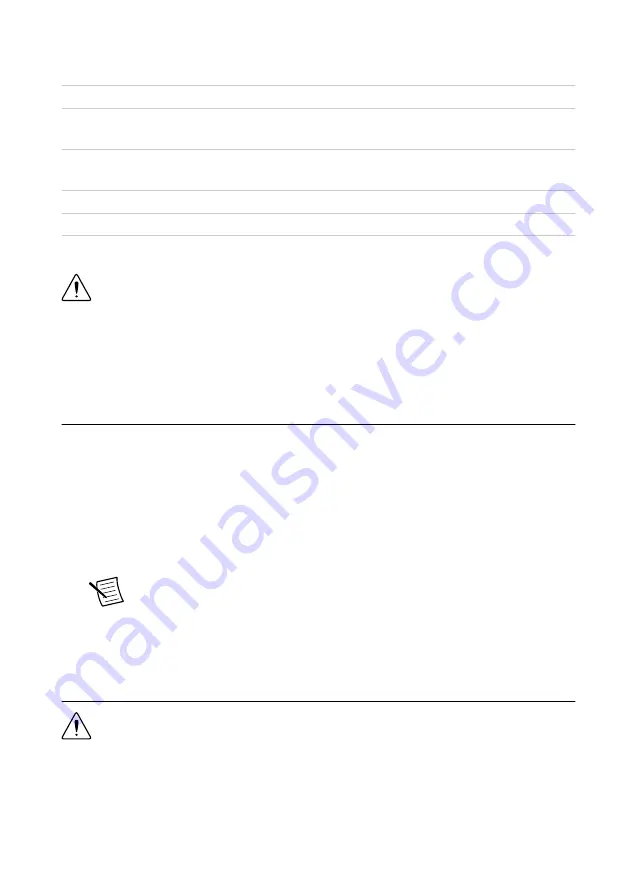
PCI Modules
Operating Environment
Ambient temperature range
0 °C to 45 °C (Tested in accordance with
IEC 60068-2-1 and IEC 60068-2-2.)
Relative humidity range
10% to 90%, noncondensing (Tested in
accordance with IEC 60068-2-56.)
Maximum altitude
2,000 m (at 25 °C ambient temperature)
Pollution Degree
2
Indoor use only.
Caution
Clean the hardware with a soft, nonmetallic brush. Make sure that the
hardware is completely dry and free from contaminants before returning it to
service.
For complete specifications, refer to specifications document for your device at
.
Installing the Software
You must be an Administrator to install NI software on your computer.
1.
Install an ADE, such as LabVIEW or LabWindows
™
/CVI
™
.
2.
Insert the driver software media into your computer. The installer should open
automatically.
If the installation window does not appear, navigate to the drive, double-click it, and
double-click
autorun.exe
.
3.
Follow the instructions in the installation prompts.
Note
Windows users may see access and security messages during
installation. Accept the prompts to complete the installation.
4.
When the installer completes, select
Restart
in the dialog box that prompts you to restart,
shut down, or restart later.
Installing the PXI-5124
Caution
To prevent damage to the PXI-5124 caused by ESD or contamination,
handle the module using the edges or the metal bracket.
1.
Ensure the AC power source is connected to the chassis before installing the module.
The AC power cord grounds the chassis and protects it from electrical damage while you
install the module.
4
|
ni.com
|
NI PXI/PCI-5124 Getting Started Guide